
October 4, 2023 at 7:49 p.m. PST
If you’re wondering how to calibrate your iPhone’s battery, we offer the original, definitive guide based on Battery University and Apple documentation. Unfortunately, it’s not possible to reset battery health on an iPhone without replacing its lithium-ion power source.
If you’re trying to figure out how to restore battery health to 100% on an iPhone, calibration cannot accomplish this goal. Fixing iPhone battery health requires replacing the battery.
Battery calibration (or “recalibration”) will improve your iPhone’s battery meter accuracy. If your iPhone is shutting down before the battery meter shows 1%, calibration will fix this. If you’re looking for instructions on how to fix battery health, your only option is replacement. iPhone battery recalibration will not improve battery health.
There’s a lot of misinformation about how to calibrate an iPhone battery. Many sources claim you must charge, drain, and then charge the battery again. This is not only unnecessary but will diminish overall battery lifespan. Your iPhone only has 500 charge cycles. Using up two charge cycles to recalibrate an iPhone battery will shorten its lifespan.
iPhone 11, 12, 13, 14,15 Running iOS 14.5 Through 17.0.2 Don’t Require Manual Calibration
Know Your iPhone Model Before Calibration
Before you begin the calibration process, it’s essential to know your iPhone’s model number. Newer devices running iOS 14.5 or later do not require manual calibration. These models include the iPhone 11 and later.
Apple’s newest devices and operating systems now include technology to recalibrate battery statistics when necessary. This automated maintenance routine runs without user intervention whenever the battery needs calibration.
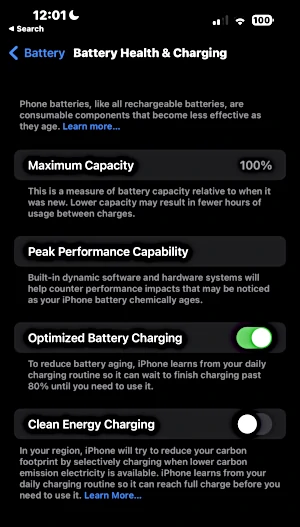
Check if iOS Recalibration Process Is Running
To check your battery’s recalibration status, tap on Settings > Battery > Battery Health. If the recalibration process is running, users see the following:
Your battery health reporting system is recalibrating Maximum Capacity and Peak Performance Capability. This process may take a few weeks. Learn more…
Apple’s recalibration process will also determine if your iPhone’s battery needs replacement. Devices with deteriorating batteries will display this message on the Battery Health screen:
Recalibration of the battery health reporting system was not successful. An Apple Authorized Service Provider can replace the battery free of charge to restore full performance and capacity. More about service options…
iOS Automatic Battery Recalibration Doesn’t Seem Effective
Of course, you can still calibrate your iPhone battery by following the steps in this article. I have a year old iPhone 14 Pro Max, and I manually calibrated the battery about a week after unboxing. It appears to have extended battery life significantly. Apart from this first-time calibration, I top off my phone as needed, performing calibration every 1-3 months. I usually do it a few weeks after installing a major iOS update.
Recent research into Apple’s recalibration process seems to show that it doesn’t do anything. Furthermore, Apple’s battery metering in iOS 17 is way off on my iPhone 14 Pro Max and there’s no recalibration process running. This is all the more reason you should still manually calibrate/recalibrate your iPhone. Apple’s recalibration process either doesn’t work or doesn’t kick in, even when battery metering is grossly inaccurate.
Why You Should Still Manually Calibrate Your iPhone Battery
iOS Automatic Battery Recalibration Depends on Charging Habits
Although Apple added iOS software to handle battery calibration automatically, the algorithm waits for you to go from 0% to 100% through regular usage. That’s why it sometimes takes days and other times takes weeks.
I have an iPhone 14 Pro Max, and so far, Apple’s recalibration has yet to kick in. My iPhone 13 Pro Max likewise never required Apple’s recalibration. This is probably because I run my battery down to 0% and charge it to 100% at least once every three months.
Talking to a few people who have experienced the “battery health reporting system is recalibrating Maximum Capacity and Peak Performance Capability” message, they found that draining their iPhone to 0% and charging it to 100% hastened the process. Apple’s recalibration process is nothing new. The iPhone maker just added messaging and better data management around the existing process.
Manual iPhone Battery Calibration Is Still Necessary
Even if you have the latest iPhone running the most recent version of iOS, it’s still a good idea to manually calibrate (or recalibrate) your iPhone. It prevents Apple’s process from kicking in. If iOS is automatically recalibrating your iPhone, you can help the process along by draining your iPhone to 0% and charging it fully.
iPhone Soft Reset No Longer Required on Newer iPhone Models
The only unnecessary step for a modern iPhone is resetting the device. A soft reset used to be necessary to clear cached data. Apple’s recalibration algorithm seems to clear out this data now, so it’s no longer required.
iOS Didn’t Detect Battery in Need of Calibration
Unfortunately, it appears as though Apple’s recalibration process may be a ruse. Recently, while researching this article, I tried to drain my iPhone 14 Pro Max with 1% battery charge left. It took 30 minutes to shut off, with the screen at maximum brightness, the flashlight on, and a movie playing. Needless to say, Apple’s automatic recalibration doesn’t work when 1% battery life lasts for 30 minutes.
Some may say it’s a good problem to have. At 1% battery life, I might have 30 minutes of iPhone time left, even with power-draining applications running. Clearly, this is inaccurate.
Given these findings, it appears that Apple’s recalibration process doesn’t really work. It hasn’t started on my iPhone 14 Pro Max, and the battery meter is inaccurate.
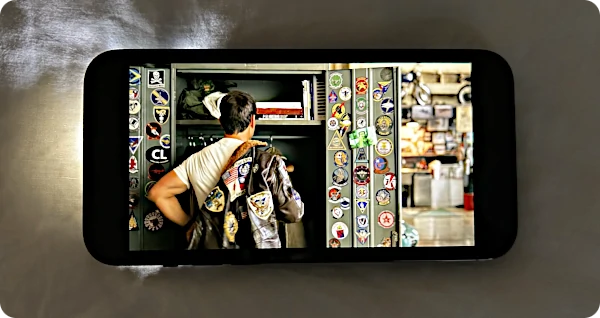
After manual battery calibration, my iPhone lasted about 5 minutes at 1%, at full brightness with a cellular-streaming video playing. This proves that battery calibration not only works, but still needs to be done manually.
With my iPhone 14 Pro Max, it went from 100% to 90% battery level in 20 minutes, but 1% to 0% takes 30 minutes. Danger, Will Robinson! This does not compute. It looks like Apple’s recalibration algorithm is more about impressing or placating users than effective battery management. That’s probably why it’s a black box with no feedback or statistics other than the ambiguous “battery health” percentage.
Step By Step Battery Calibration

The following process is what I consider to be the gold standard of iPhone battery calibration. For some, it might not be possible to follow all of these steps. If you are an on-call professional or hopelessly addicted to your iPhone, you might not be able to turn off your iPhone overnight or even for a few hours. At the bare minimum, you need to drain the battery until the device shuts off, charge your iPhone to 100%, then do a soft reset to remove cached battery data.
Remember, you only need to do this on an older iPhone. If you have an iPhone XR or older, you need to manually calibrate the battery. For all others, iOS should calibrate the battery automatically. With my iPhone 14 Pro Max, the battery meter became imprecise, with 1% lasting for 30 minutes with everything turned on. Apple’s recalibration process did not initiate. I did it manually, which restored my iPhone battery meter’s accuracy.
Turn Off Optimized Charging and 80% Limit on iPhone 14 and 15
Battery features in newer iPhone models can interfere with calibration by preventing your device from fully charging. Optimized Battery Charging, available on all iPhone 14 and 15 models, postpones charging beyond 80% until just before use, based on usage data. All iPhone 15 models can limit charging to 80% to help preserve your battery’s lifespan.
You can turn off these new battery features by tapping on Settings > Battery > Battery Health & Charging > Charging Optimization. If you have an iPhone 14 model, turn off Optimized Battery Charging. For the iPhone 15 series, choose “None” for Charging Optimization.
Step-By-Step iPhone Battery Calibration Instructions
- Drain your iPhone’s battery until it shuts off.
- (Optional) Let your iPhone sit overnight to further drain the battery.
- Fully Charge Your iPhone
- With the charging cable plugged in, perform a soft reset.
- press & release volume up button
- press & release volume down button
- hold side button until you see Apple logo
If you’re interested in why you performed the previous steps, the following section provides a detailed discussion of iPhone battery calibration.
Charging Times for iPhone Models
iPhones Charge at Different Rates
Different models of iPhone charge at different rates based on various factors. All iPhone 8 and later models, including the newest iPhone 15 Pro Max, can charge at variable currents and are capable of rapid charging.
Differing battery capacities are other variables influencing iPhone charge times. The iPhone 14 Pro Max actually has a smaller battery capacity than its successor, the iPhone 15 Pro Max. So the iPhone 15 Pro Max will take slightly longer to charge, despite its USB-C port. (The USB-C port on new iPhones has no effect on charging times.)
Environmental factors like heat and cold may also influence charge times. In extreme situations, your iPhone won’t charge at all. Typically, heat or cold anomalies will simply increase charging time.
Avoid Rapid Charging and Turn Off iPhone When Charging
Rapid charging will diminish battery life because it generates more heat. The best way to reduce battery damage with fast charging is to turn off your iPhone. This will make it charge faster but with less heat than leaving your device powered on or using it while charging.
I recently tested this on my iPhone 14 Pro Max with a battery drained to the point of shutting down. After plugging it into a charger, the phone eventually powered on, and I shut it down shortly afterward. The phone was fully charged to 100% in less than two hours and was only lukewarm. Contrast this with a powered-on iPhone, which may take three to four hours to charge fully, and you’ll be able to feel all of that battery-damaging heat.
Regarding battery calibration, it doesn’t matter how fast or slow you charge your iPhone. You can leave your iPhone on or turn it off. To keep your battery in top condition, use a low-power charger and turn off your iPhone.
If you buy a new iPhone every one or two years, charging it with a more powerful charger while it’s on is fine. The battery-miser behaviors won’t pay off because you’ll get a replacement before the battery degrades. I was a real battery conservationist until I started buying a new iPhone every year.
The following table shows charging times from 0% to 100% for recent iPhone models. Many Apple and third-party chargers are available, but most Apple customers have a 5-watt or 20-watt charger.
Apple included the 5-watt charger with older iPhone models, but most people still have a few lying around. They’re excellent for slow-charging an iPhone, which will keep your battery lasting longer.
Apple’s newer 20-watt charger features a USB-C port. Although Apple doesn’t include it with more recent iPhone models, you can purchase one for less than $20. It’s capable of rapidly charging an iPhone.
The newest iPhone 15 Pro Max can only handle a maximum charge of 20 watts. You can charge it with a 140-watt adapter, but the iPhone will only draw 20 watts or less. This is because a power integrated circuit (or power IC) chip regulates wattage. I’ve tested it with both chargers, and there’s no difference in charging time.
If it’s too hot or cold, your iPhone will charge at a lower wattage and take more time. The power IC regulates this too. This is also partly why your iPhone charges faster when shut down. It’s also because it’s not simultaneously using energy while charging.
Given that there are so many variables with charging time, the following charge times are approximations. If you’re trying to figure out how long to charge your powered-down iPhone before turning it back on, err on the side of more time. It’s not a big deal if you turn on your iPhone before it reaches 100%. The calibration process will still work.
| iPhone 14 Pro Max 4323 mAh | |
|---|---|
| 5-watt; power on | 6 hours |
| 5-watt; power off | 4 hours 30 minutes |
| 20-watt; power on | 2 hours 30 minutes |
| 20-watt; power off | 1 hour 45 minutes |
| iPhone 14 Pro 3200 mAh | |
| 5-watt; power on | 4 hours 30 minutes |
| 5-watt; power off | 3 hours 20 minutes |
| 20-watt; power on | 1 hour 55 minutes |
| 20-watt; power off | 1 hour 20 minutes |
| iPhone 14 Plus 4325 mAh | |
| 5-watt; power on | 6 hours |
| 5-watt; power off | 4 hours 30 minutes |
| 20-watt; power on | 2 hours 30 minutes |
| 20-watt; power off | 1 hour 45 minutes |
| iPhone 14 3279 mAh | |
| 5-watt; power on | 4 hours 35 minutes |
| 5-watt; power off | 3 hours 30 minutes |
| 20-watt; power on | 1 hour 55 minutes |
| 20-watt; power off | 1 hour 20 minutes |
| iPhone SE (3rd Gen) 2018 mAh | |
| 5-watt; power on | 3 hours |
| 5-watt; power off | 2 hours 10 minutes |
| 20-watt; power on | 1 hour 10 minutes |
| 20-watt; power off | 50 minutes |
| iPhone 13 Pro Max 4352 mAh | |
| 5-watt; power on | 6 hours 5 minutes |
| 5-watt; power off | 4 hours 30 minutes |
| 20-watt; power on | 2 hours 35 minutes |
| 20-watt; power off | 1 hour 50 minutes |
| iPhone 13 Pro 3095 mAh | |
| 5-watt; power on | 4 hours 20 minutes |
| 5-watt; power off | 3 hours 15 minutes |
| 20-watt; power on | 1 hour 50 minutes |
| 20-watt; power off | 1 hour 15 minutes |
| iPhone 13 3227 mAh | |
| 5-watt; power on | 4 hours 30 minutes |
| 5-watt; power off | 3 hours 25 minutes |
| 20-watt; power on | 1 hour 55 minutes |
| 20-watt; power off | 1 hour 20 minutes |
| iPhone 13 mini 2406 mAh | |
| 5-watt; power on | 3 hours 20 minutes |
| 5-watt; power off | 2 hours 30 minutes |
| 20-watt; power on | 1 hour 30 minutes |
| 20-watt; power off | 1 hour |
For more information about iPhone charging times, including details about older models, check out “iPhone Charging Times.”
How To Calibrate the iPhone Battery (Detailed Instructions)
If you’re dubious of the steps provided above, let’s look at more detailed instructions on how to calibrate an iPhone battery. We’ll address some of the common questions, including why an iPhone (or most electronic devices) can be charged beyond 100%.
The first step is to drain the battery completely. This should be accomplished with normal use, but sometimes this may not be an option. After all, you don’t want to head off to work with 2% battery life left. Sometimes that 2% can last a few hours. It’s best to drain the battery when you can do without your device for several hours, perhaps before bedtime. If you still have a little charge left and it’s almost time to sleep, you can drain the battery more aggressively. To expedite battery drainage, turn on the flashlight, turn up the brightness, and play a video, preferably streaming over the Internet.
Once your device powers off due to insufficient battery charge, it’s best to leave it for some time. If possible, leave it overnight and don’t charge it until the following morning. This is not always an option, and if it’s too inconvenient, skip this step.
Allowing the device to sit overnight will further drain the battery. You may notice that even when your iPhone runs out of juice and powers down, when you immediately plug it back in, you will see it at 2-3% charge. This is partly due to the fact that some battery life was remaining when it powered down. To keep your data safe, iOS has to power down before the battery is fully drained. Otherwise, it would shut off without being able to save its state to secondary storage.
Next, plug your iPhone into the charger. Keep it in the charger until it’s at least 100% charged. If possible, keep it in the charger longer. According to Apple, 100% means that you will get the expected battery life, but the device can charge beyond this.
So, here’s how things work: Apple does in fact display the iPad (and iPhone and iPod Touch) as 100 percent charged just before a device reaches a completely charged state. At that point, it will continue charging to 100 percent, then discharge a bit and charge back up to 100 percent, repeating that process until the device is unplugged.
Doing so allows devices to maintain an optimum charge, Apple VP Michael Tchao told AllThingsD today.
“That circuitry is designed so you can keep your device plugged in as long as you would like,” Tchao said. “It’s a great feature that’s always been in iOS.”
Keeping the device in the charger after it reaches 100% will ensure it is fully charged. Two additional hours should do it.
It is best to charge your iPhone when it is off. After you plug in the charger, your iPhone will automatically start up in a few minutes. When it is back online, simply hold down the sleep/wake button and slide your finger over the off switch. Your iPhone will charge faster when it is off. It will also generate less heat, which will extend overall battery life.
If you turn your iPhone off to charge, make sure to estimate how long it will take to charge beyond 100%. Three hours is a safe bet for an iPhone 15 Pro Max. An old iPhone 6 will charge to 100% in three hours, but the extra two hours ensures that it is fully charged — beyond 100%.
Newer iPhone models, such as the 15 Pro Max, may take longer to charge, depending on the power source. This device, in particular, has a much larger battery than any other iPhone. An iPhone 15 Pro Max can only use 29 watts when charging, in theory. Our tests have shown no difference in charge times between a 20-watt charger and a 140-watt MacBook charger. If your charger puts out more current, the iPhone’s power IC will only use 20 watts most of the time.
Sometimes I prefer to charge my iPhone 14 Pro Max with an older Apple 5 watt charger. Doing so minimizes heat and preserves battery life. Of course, it takes much longer to charge the battery fully. However, if I shut down my iPhone, it charges fully from a completely drained battery in 5 hours. I can use my iPhone when charging, and it’s still cool to the touch. However, when I calibrated my iPhone 14 Pro Max a few days after purchase, I turned it off while charging.
Now that you fully charged your iPhone, you should perform a soft reset. Unlike other reset options, a soft reset will not delete apps or data from your iPhone. Press and release the top volume button once. Do the same with the bottom volume button. Finally, hold the side button until you see the Apple logo. Your device will boot up with cleared data cache. Remove the charging cable when your device is up and running.
Why Calibrate iPhone Battery?
Lithium-ion batteries degrade as they age and undergo repeated charging and discharging cycles. Operating systems, such as iOS, track the battery’s operating range. Regardless of wear and age, battery tracking requires occasional adjustment.
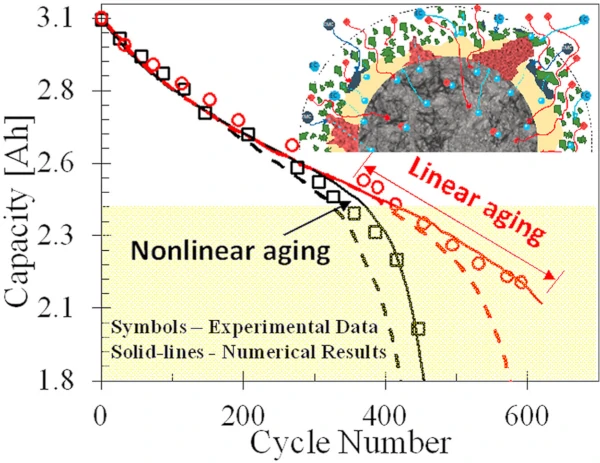
Battery calibration helps iOS re-calculate the range of battery life. One should calibrate the battery periodically (every 1 – 3 months) and after every major iOS update. If you upgrade iOS and notice diminished battery life, inaccurate battery metering or unexpected shutdowns, try calibrating the battery before anything else.
Battery University, an online authority on batteries of all types, recommends calibrating smart batteries:
The chemical battery representing the actual energy storage remains the master while the digital battery provides peripheral support by relying on the information obtained from charge and discharge cycles. But like all fine machines, precise settings begin to shift and need adjustment. The same happens with an SMBus battery that also require periodic calibration. The instructions for an Apple iPad reads: “For proper reporting of SoC, be sure to go through at least one full charge/discharge cycle per month.
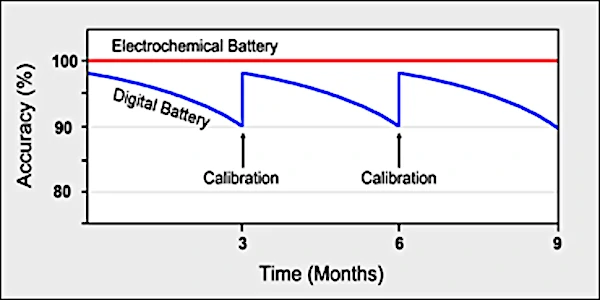
It’s important not to confuse calibration with regular charging practices. Your iPhone’s battery will last longer if you charge your device often, before it gets down to 0%. Ideally, you should plug your device into a charger before it goes below 20%.
These are ideals and not practical for most people. In real life, many people need a full day’s charge. With battery replacements from Apple as low as $69, it’s an easier solution than closely-managed charging. For those who love fiddling and want to keep their battery in optimal condition, please read “How To Extend iPhone Battery Lifespan”.
With every iOS update, new features are added, some of which affect battery life. Apple’s engineers often improve some aspects of battery life, while also introducing battery-intensive features, such as background updates. Allowing the battery to fully drain and recharge calibrates iOS to detect the full range of battery life. Some people are skeptical of this theory, and since few know the inner workings of iOS, it may sound superstitious. Research and experience have proven otherwise.
iPhone Battery Calibration Myths Debunked
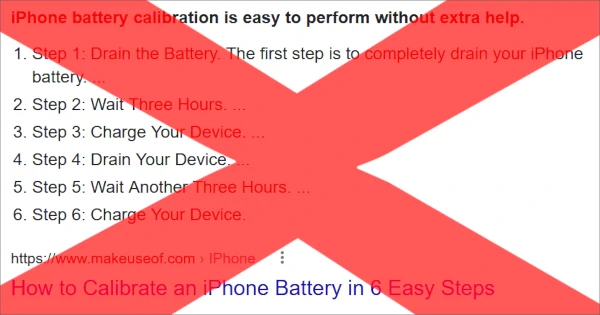
A popular iPhone battery calibration guide instructs users to drain and charge the battery twice, among other odd tasks such as turning off Location Services. It’s not only unnecessary but will shorten your iPhone battery’s lifespan.
Your iPhone has 500 charge cycles before battery “health” dips below acceptable levels (80%). If you use up two every time you calibrate, you’ll need to replace the battery sooner than you should.
To calibrate your iPhone’s battery, use it as you usually would. When your battery’s charge is below 10%, it’s an excellent time to run down the battery and calibrate.
There’s no good reason to damage your iPhone battery because of misinformation. Our calibration guide derives from Battery University and other high-quality, authoritative sources. The ones suggesting these bizarre steps have no definitive source backing them up.
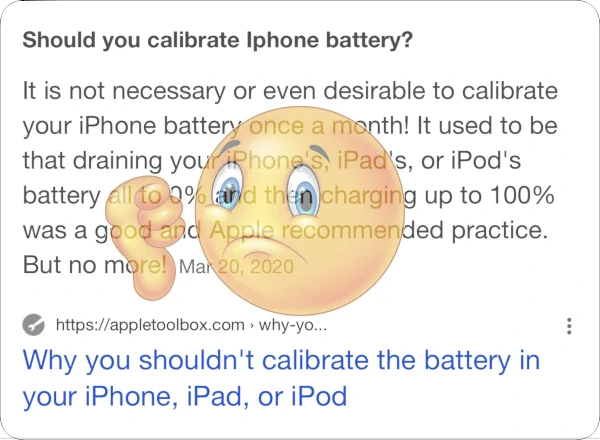
Dubious sources claim that Apple quietly fixed the “problem” with lithium-ion batteries, and they no longer require calibration. That’s false. Doing so would require changing the laws of physics.
Apple directly acknowledges that calibration is a real thing. They prefer to call it recalibration, which implies an iPhone’s battery is factory-calibrated before it ships.
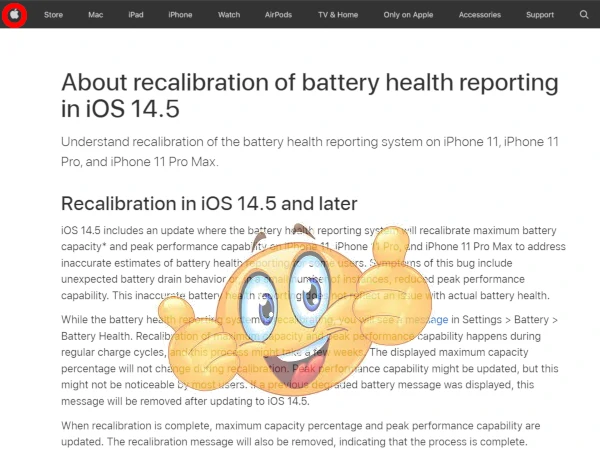
Since lithium-ion batteries vary in capacity (within acceptable manufacturing tolerances), factory calibration makes sense. Not every brand-new iPhone battery is exactly the same; thus, Apple must establish the 0% to 100% range through calibration.
As the battery ages, the user or Apple service technicians must recalibrate it. There are numerous user accounts of Apple Store technicians calibrating iPhone batteries.
Apple didn’t quietly fix how atoms behave because that’s impossible with today’s technology. After some use, your battery’s capacity will decline. There’s simply no way around that.
Apple created new software for iOS that automatically recalibrates your iPhone. You can facilitate this process by draining your battery when it’s close to 0% and fully charging it. We tested this out, and it hastens Apple’s automatic recalibration.
Apple’s recalibration waits until your phone’s charge hits 0% and goes back up to 100%, which will likely happen through typical usage. If anything, Apple’s automatic recalibration shows that we were right all along. We based our article on excellent sources like Apple and Battery University.
Why You Can’t Restore Battery Health
Many people are searching for how to restore battery health back to 100%. Unless you’re willing to replace your iPhone’s battery or get a new device, this isn’t possible. If any website claims it is, they’re lying.
There are two ways to reset battery health back to 100%. You can replace your iPhone’s battery or buy a new iPhone. Nothing else will get that number to move up, let alone reset back to 100%. Not even battery calibration can restore your battery back to 100% Maximum Capacity. Calibration simply improves battery metering accuracy.
Some have reported this number increasing by one or two points. This may be possible, but it’s probably rare. In this case, their phone may have been too hot or cold, and iOS may have interpolated this battery health data. Later, it’s corrected when the phone is at operational temperature. This is a theory. People may also be dishonest about battery health magically increasing, so you’ll click on their web page.
I’ve never experienced battery health going up. It always goes down because of entropy. Things fall apart; they don’t magically fix themselves. Your iPhone’s lithium-ion battery starts in a state of order and degrades over time due to entropy. It’s as easy to restore battery health back to 100% as reassembling scrambled eggs into whole eggs.
To better understand why you can’t reset battery health back to 100%, please read “How to Reset Battery Health on Your iPhone.” Even though you can’t get Maximum Capacity to increase, you can take steps to keep your battery in top condition.
Make Your iPhone’s Battery Last Longer
A lot of people visit this site because their iPhone’s battery is shot. Calibration can help in some cases, but it is not a panacea. If calibration doesn’t improve your iPhone’s battery running time, it may be time to replace the battery. Fortunately, you can prolong the lifespan of your new battery by following a few tips. For more information, please read “How To Extend iPhone Battery Lifespan”.
More Information
Many users are skeptical of this process and feel it is superstitious. I hope I have shed light on the reasons why you should calibrate your iPhone battery. If you doubt this article, take screenshots of your battery life (Settings > Battery) before and after conditioning the battery.
I have found calibration to be effective. Of course, your battery may drain at different rates depending on use. For more information and tips about lithium-ion batteries, please read this article.
iPhone Battery Calibration: Frequently Asked Questions
Q: How do I recalibrate my iPhone battery?
A: Drain your iPhone’s battery until it shuts down completely. Charge it up to 100%, then perform a soft reset. For more information, check out the “Step-By-Step Battery Calibration” section.
Q: Is it good to calibrate your iPhone’s battery?
A: Yes. Calibrating the battery will reset software metering, making it more accurate. It will also force your battery to charge and discharge every lithium-ion atom, preventing permanent damage from inactivity.
Q: Can You Restore iPhone Battery Health?
A: Yes, but this requires replacing the battery or purchasing a new iPhone. For more information, please read “How to Reset Battery Health on Your iPhone.”
Q: How Often Does My iPhone’s Battery Recalibrate?
A: Estimating when the automatic battery recalibration iOS procedure will start is difficult. It’s not based on time but on a variety of factors. Most likely, it will start when the battery meter becomes inaccurate. You can always manually calibrate your iPhone’s battery using the steps provided in this how-to guide.
Q: What is the purpose of recalibrating my iPhone’s battery?
A: Calibrating (or recalibrating) your iPhone’s battery resets the battery meter to account for chemical aging. Using the battery over time depletes its ability to hold a charge. Thus, calibration provides more accurate battery metering to prevent your iPhone from shutting down above 0%. It may also exercise lithium ions which remain static if one constantly “tops off” their iPhone.
Q: Do iPhone batteries need to be calibrated?
A: Yes. Apple uses the term “recalibrate,” which implies they calibrate iPhone batteries at the factory. Apple also released information explaining that your iPhone will automatically recalibrate when necessary.
It’s still a good idea to manually calibrate your iPhone’s battery because Apple’s process doesn’t seem to initiate, even when battery metering is inaccurate. Manual calibration (or recalibration) always improves battery metering. Furthermore, periodic battery calibration ensures that all lithium ions are charged and discharged. Inactive lithium ion atoms may lose their ability to charge sooner than their more active counterparts.
Q: How do I make my Battery Health 100 again?
A: Replacing your iPhone or its battery will restore Battery Health Maximum Capacity to 100%. No software setting or procedure can accomplish this.
Q: How do I know if my iPhone’s battery needs calibration?
A: Your iPhone’s battery will need calibration if the charge meter is inaccurate. For example, if your iPhone shuts down at 3% or lasts for 30 minutes at 1%, the software meter no longer accurately models the physical condition of the battery. If this is the case, it’s time to calibrate your iPhone’s battery. We’ve found that even the latest iPhone 15 Pro Max’s battery meter can drift off long before the automated iOS recalibration process starts.
Q: Is 75% Battery Health good?
A: Any Battery Health Maximum Capacity figure below 80% means your iPhone’s battery will no longer supply a full day’s charge. At 75%, your iPhone battery is still usable but won’t deliver the best performance. If your iPhone is still under warranty, you should have the battery replaced at no cost. With an elapsed warranty, you’ll have to pay, but it may be worth it.
Q: Can Battery Health be recovered?
A: There are only two ways to restore Battery Health Maximum Capacity to 100%. You can replace your iPhone’s battery or buy a new smartphone. Just like you can’t be 16 again, your iPhone’s battery chemically ages and can’t be restored to brand-new condition.
Q: At what percentage should I replace my iPhone battery?
A: When the Battery Health Maximum Capacity number dips below 80%, your iPhone no longer holds a full day’s charge. Many people will replace their iPhone’s battery at this point.
Apple typically won’t replace an iPhone battery unless Maximum Capacity is at or below 80%. It’s up to you. If you can access a charger throughout the day, you may be fine with a Battery Health Maximum Capacity well below 80%. If your iPhone can’t hold a charge and it’s impacting work or your life, it’s time to replace the battery or buy a new phone.
Q: What kills my iPhone’s Battery Health?
A: Heat is enemy number one when it comes to lithium-ion batteries. Keep your iPhone away from heat sources; never leave it in a warm car. When charging, it’s better to shut down your iPhone or use it minimally. To minimize heat generation, you can also charge it intermittently, in shorter durations, or at lower wattages. For more information, check out “How to Extend iPhone Battery Lifespan.”
Q: What should iPhone Battery Health be after a year?
A: It depends on how you use your iPhone, how you charge it, and the environments it inhabits. If you constantly use your iPhone while you charge it in 100-degree weather, you may see Maximum Capacity at around 80-90% after one year. If you use your iPhone infrequently, charge it when it’s turned off, and your iPhone isn’t exposed to hot temperatures, you could see 95-100% Maximum Capacity after a year.
Personally, I buy a new iPhone every year and use it often. I use the wireless hotspot frequently as an Internet connection while traveling and working in certain locations. I charge my iPhone carefully, using Optimized Battery Charging. When charging, I often shut down my iPhone so the process executes faster and without heat. Typically, my iPhone will have a Maximum Capacity of 95% after one year.
Q: How do I reset my battery stats?
A: The only way to reset battery statistics, such as Maximum Capacity and Peak Performance Capability, is to replace the battery. Make sure either Apple or a certified technician services your iPhone. After replacing the battery, iOS will detect its chemical age, and it should have a Maximum Capacity of 100%.
There is no other way to reset battery stats. Calibration won’t do this. Battery calibration makes metering more accurate but cannot reset battery stats.
Q: Can I recalibrate iPhone 11 battery?
A; Yes. You can recalibrate your iPhone 11 battery using the steps provided in this article. Simply click here and follow the step-by-step instructions.
Q: How do I get my iPhone battery back to normal?
A: Calibration will bring your battery back to normal if you desire accurate battery metering. You must replace your iPhone’s battery if you want 100% Battery Health Maximum Capacity.
Q: How do I make my iPhone Battery Health 100 again?
A: The only way to restore Battery Health Maximum Capacity to 100% is to replace your iPhone’s battery. No techniques or tricks will change this statistic. It’s best to have Apple or a certified repair technician service your iPhone.
Q: How long does it take to calibrate an iPhone’s battery?
A: Calibrating an iPhone’s battery can take anywhere from one to six hours. Calibration times depend on the iPhone model, charger wattage, and whether your device is powered on. You can calibrate your iPhone in less than two hours if you have a brand-new iPhone 15 Pro Max and a 20W charger.
iPhone charging times are critical to calibration timing. If you have an iPhone model with a large-capacity battery and use a less powerful charger, calibrating your iPhone may take six hours. For more information on iPhone charging times, please refer to this article.
Currently, the top-ranking iPhone battery calibration guide is full of misinformation. Their unscientific process instructs people to drain and charge their iPhone’s battery twice. This is unnecessary, time-consuming, and will wear out your iPhone’s battery prematurely. Remember, your iPhone’s battery only has 500 charge cycles. Following their instructions will shorten your battery’s lifespan.
If you do it right, you’ll start the calibration process when your iPhone’s battery is close to 0%. Use it until it shuts down. You may want to turn on the flashlight and stream a movie with the brightness turned up all the way to expedite the process. After it shuts down, charge it to 100% and do a soft reset.
This is the correct way to calibrate ANY smart battery, including the iPhone’s. This process is based on Battery University and Apple’s advice with earlier iPhone models. Apple Store Geniuses also recommend the same battery calibration process outlined in this article.
Appledystopia didn’t invent battery calibration. We were the first to write about it, then others decided to misinform people, adding more steps to rank higher in Google search results. It works because Google has no way to ascertain truth or authority. It just goes by what smells right but doesn’t have the best olfactory senses. A little corporate cologne is all it takes to fool the world’s most popular search engine.
We believe Apple removed calibration information because it contradicts their marketing strategy. They would also prefer customers to come into the Apple Store when they experience iPhone battery issues.
Most people who keep an iPhone for 1-2 years don’t need to calibrate the battery; however, you’ll have a better user experience if you do. My iPhone 14 Pro Max’s battery metering became inaccurate after a few months, and Apple’s recalibration process never started. I calibrated the battery manually, making it more accurate.
Q: Should I stop charging my iPhone at 80%?
A: If you want to prolong battery life, stopping charging at 80% is a good idea. This is because a fully charged lithium-ion battery is under stress. If a battery is kept at 100% for extended periods due to constant “topping off,” your iPhone’s Battery Health will deteriorate rapidly.
In fact, satellites only charge their batteries to 60% because replacing them in outer space is difficult. By charging lithium-ion cells to only 60%, the battery is under less stress and will realize a longer lifespan. You could stop charging your iPhone battery at 60%, but that’s extreme. After all, you don’t need to do a spacewalk to replace your iPhone’s battery.
Apple added an Optimized Battery Charging feature that analyzes usage and postpones complete charging until immediately before you use it. If you’ve used this feature, you’ll notice it will charge your iPhone to 80% and then stop, even when it’s plugged in. iOS will fully charge your iPhone’s battery to 100% before you use it, based on usage patterns.
For example, if you wake up at 7 a.m. every day and plug your iPhone in before bedtime, Optimized Battery Charging will first charge your device to 80%. At around 6 a.m., it will resume charging to 100%.
Apple’s Optimized Battery Charging feature doesn’t stop at 80%. It pauses. Other devices, such as my LG Gram laptop, will stop charging at 80% with its “Extend Battery Life” feature. If you wish to stop charging your iPhone at 80%, you’ll have to estimate how long it takes and set a timer. When the timer has elapsed, remove the charging cable from your iPhone.
If you don’t know how long it takes to charge an iPhone, Appledystopia can help. Check out our helpful article, “iPhone Charging Times” for more information on how long it takes to charge a particular iPhone model. This will help you estimate how long it takes to get to 80%.
Q: How much is an iPhone battery?
A: iPhone battery replacement costs depend on your model and whether it’s under warranty or covered by AppleCare+. If your iPhone is less than a year old, Apple will replace the battery for free only if Battery Health Maximum Capacity is below 80%. AppleCare+ covers free battery replacement under the same conditions.
For those with iPhones over a year old, without AppleCare+ coverage, you’ll need to pay $69 to $99 for battery replacement, depending on the model. Apple will replace an old iPhone 5S battery for only $69. If you have a brand new iPhone 15 Pro Max, it should be under warranty still. But when the warranty elapses, expect to pay $99 for battery service.
You can find cheaper battery replacement services for an iPhone, but make sure the repair shop is certified. Sometimes people opt for an affordable battery replacement but find that Battery Health Maximum Capacity is below 100% after service. This is because they used a low-quality battery.
Sites like iFixit sell battery replacement kits. They admit there’s no guarantee you’ll see 100% Battery Health Maximum Capacity after replacement. It’s also a difficult task to replace an iPhone battery — one best left to the experts.
Q: What is the lowest Battery Health Maximum Capacity on an iPhone?
A: In my research, the lowest Battery Health Maximum Capacity anyone has experienced is 23%. People with 50% Maximum Capacity often have to leave their iPhone plugged in to use it.
This sheds some light on Battery Health Maximum Capacity’s meaning. One might assume that if your brand-new iPhone lasts for 10 hours on a full charge, an older device with 50% Maximum Capacity should last for 5 hours. This isn’t the case. Once Maximum Capacity dips below 80%, your iPhone may slow down or even shut down unexpectedly.
The relationship isn’t linear. It’s more that once Battery Health Maximum Capacity is below 80%, the battery’s ability to deliver sustained currents diminishes, making it less predictable.
If you want the best iPhone experience, replace the battery when Battery Health Maximum Capacity dips below 80%. Apple won’t even replace a battery above 80%, even if you ask nicely and pay. It’s a good thing. They do this because they don’t want to rip off customers. They also prevent certified third-party repair shops from replacing batteries unless battery health is below 80%.
Q: When calibrating my iPhone’s battery, should I turn the screen brightness all the way up or down?
A: It doesn’t matter whether your screen is turned all the way up, down, or in between. Calibration only requires you to drain the battery, charge it fully, and perform a soft reset after it’s at 100%, with your iPhone still plugged in.
Turning the brightness up all the way will accelerate battery drainage. You may wish to do this if you’re pressed for time and need to calibrate the battery quickly.
I often turn the screen brightness all the way up and stream a movie over cellular. When the battery is as low as 1%, this can take 30 minutes, even with all of these power-draining processes running. Unless you have a few hours to wait for your iPhone to go from low battery to shut down, turning up the screen brightness will speed things up.
There are all sorts of myths about battery calibration, including the notion that the entire process is unnecessary. Claims about setting screen brightness, turning off Location Services, and strange time recommendations permeate the most popular guides. Rapidly draining the battery is the only purpose of increasing your iPhone screen’s brightness.
Q: Do I need to let my drained iPhone sit overnight to deplete its battery further?
A: No, this isn’t necessary, but it will give you a “deeper” calibration. Make sure not to leave it drained for more than a day. If a lithium-ion battery is left depleted for too long, the ions will seize and won’t hold a charge anymore. It’s more likely to happen with an old battery that’s already in poor condition. If your iPhone is old and has its original battery, you’ll want to plug it into a charger as soon as it shuts down automatically after draining it.
Q: Do I need to leave my iPhone plugged in after it reaches 100%?
A: For calibration, you can perform a soft reset once your iPhone reaches 100%. Leave it plugged in until the soft reset returns you to the lock screen. While it’s true that one can charge an iPhone beyond 100%, due to the measurement’s granularity, calibration only needs to run from 0% (or when your iPhone shuts down automatically) to 100%.
There’s no harm in plugging it into the charger; however, it’s best not to leave any lithium-ion-powered device fully charged for extended periods. Doing so stresses the battery and will diminish its lifespan. After calibration, the best thing is to use your iPhone until the battery reaches 80%. If you can make do without a fully charged iPhone, charging it to no more than 80% will keep your battery in its best condition.



