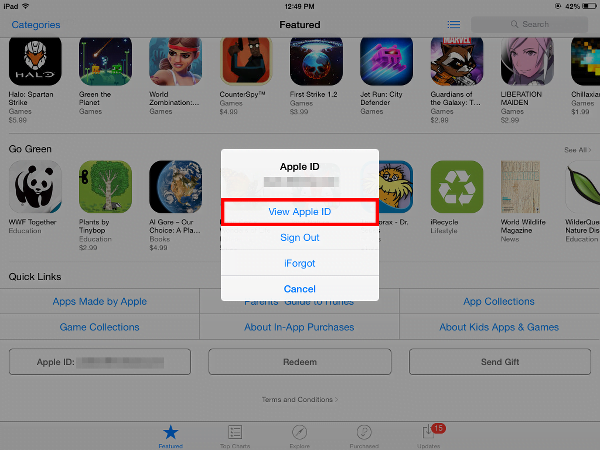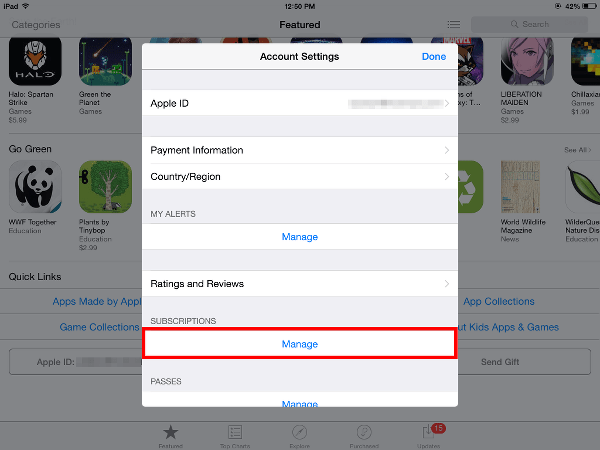If you recently signed up for the HBO NOW, Showtime or Apple Music free trials, you may have subscribed using iTunes. This article details how to turn off iTunes Auto-Renewal subscriptions.

April 19, 2015 at 1:24 p.m. PST
Like many Apple users, I signed up for HBO NOW the day it was launched. The service offers a free trial, after which iTunes will begin automatic monthly billing. I will keep my HBO NOW subscription. At $14.99, it’s a good deal and there are so many great shows and movies to watch. You can also get a 7% or greater discount by purchasing iTunes gift cards at a reduced price. Nonetheless, many people will want to discontinue HBO NOW after the free trial.
I also recently signed up for Apple Music. Although there are a few quirks, I find the service to be excellent. I plan on continuing Apple Music beyond the free trial. If you aren’t into music, it might not be worth $9.99 per month. If that’s the case, you can cancel your Apple Music subscription using the instructions in this article. The steps in this article will work for any iTunes subscription, including HBO NOW, Showtime and Apple Music.
Turn off Auto-Renewals at Least 8 Hours Before Billing Date
Time is of the essence when it comes to iTunes Auto-Renewals. According to Apple, these need to be turned off 8 hours prior to the start of the billing date, which is 12:00 AM on the specified date. It’s best to turn off Auto-Renewals as soon as possible. If you know you’re just going to use the free trial, turn off Auto-Renewals right away. You can always re-subscribe or turn it back on later.
Take a Screenshot of Your Auto-Renewals Cancellation
It’s a good idea to take a screenshot of your Auto-Renewals screen after you have turned it off. You can do this on an iOS device by pressing the Home and Sleep/Wake buttons simultaneously. The screenshot is stored in the Photos app. Screenshots can be captured on Mac OS X by pressing shift + command + 3. This will take an entire screenshot of your Mac desktop, along with the date and time. The date and time will also be applied to the file name. The file is stored on your Desktop by default.
The screenshot can help you appeal to Apple’s customer support if you get charged for a subscription that was cancelled on time. The email receipt Apple sends has a link to report any problems.
Some people who cancelled Apple Music after the trial ended were able to get refunds. It’s a long shot, but it’s worth a try.
You Can’t Turn Off Auto-Renewals on Apple TV
I purchased my HBO NOW subscription directly on Apple TV. Many subscription-based services are sold directly on Apple TV. Unfortunately, one cannot cancel these subscriptions on Apple TV. You will need an iOS device, such as an iPhone, iPad or iPod touch to cancel automatic renewals. You can also accomplish this on a Mac or Windows PC using iTunes. Apple TV is undergoing a major overhaul. I expect this to change within a few months.
How to Turn Off iTunes Auto-Renewals on iOS
Turning off iTunes Auto-Renewals is easily accomplished on Apple’s mobile operating system. First, open the iTunes app. Usually, the app will open to the Featured screen. If not, tap on the Featured button at the bottom. Next, scroll to the bottom of the screen and tap on the Apple ID button.
A panel will appear with a few options. Tap on View Apple ID and enter your password, if prompted.
You will now see a panel displaying Account Settings. Tap on Manage under the Subscriptions label to view your subscriptions.
Next, tap on the subscription you wish to turn off.
Information about the subscription, including billing dates, is displayed. You can turn off automatic renewals using the on/off switch.
Confirm your selection when prompted.
That’s it. Your automatic subscription renewals are now turned off.
How to Turn Off iTunes Auto-Renewals on a Computer
If you don’t have access to an iPhone, iPad or iPod touch, you will need to turn off Auto-Renewals using your computer. For the purposes of this article, the screen shots are taken from a Mac with iTunes 12. The process is similar on Windows and other versions of iTunes.
First, launch iTunes by clicking the iTunes icon on the Dock. iTunes will launch and display the main screen with iTunes Store selected. If you see your Library, click on iTunes Store on the top-center toolbar. Click on the Account link on the right side of the screen.
If you don’t see this, select Store from the top menu bar and then click on View Account.
If you haven’t already logged in to the iTunes store, you will be asked to do so now.
A screen with your account information will appear. Under Settings, click on the Manage link to the right of Subscriptions.
The Manage Subscriptions screen will be displayed. Click the Edit link to the right of the subscription you wish to alter.
The Edit Subscription screen will be displayed. Click on the Off radio button under the Auto-Renewal section and confirm your selection.
You have now turned off Auto-Renewals.