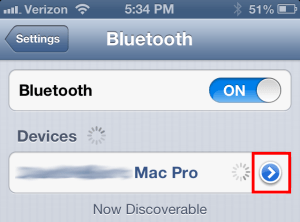July 17, 2013 at 7:00 p.m. PST
Most iPhone users are enjoying a device that “just works”. The iPhone 5 is, after all, the highest rated smart phone in terms of customer satisfaction. The iPhone 5S continues Apple’s streak of providing the highest customer satisfaction. Despite the high quality of the devices and software, some users have been plagued with problems, particularly after upgrading to iOS 6.1.4. Other users are facing problems after upgrading to iOS 7.1. For the most part, there are solutions. Let’s take a look at the problem and possible solutions.
The Problem
iOS 6 introduced new Bluetooth profiles. A Bluetooth profile encompasses a set of features. For example, HFP 1.6 (Hands Free Profile) supports features for hands-free operation of your phone. AVRCP 1.4, which is the newest profile, allows Bluetooth operation of media playback controls such as pause, play, stop, next track, previous track, and browsing. With the new profiles come new problems for some, but they are not insurmountable.
It appears that iOS 6.1.4 introduced some changes to Bluetooth. Officially, Apple stated that the upgrade introduced an “upgraded audio profile” for the speakerphone. Some users claim that their Bluetooth woes began immediately after upgrading. Perhaps Apple was referring to a new Bluetooth profile. Sometimes companies sneak in fixes without publicizing them. In either event, iOS 6.1.4 seems to introduce Bluetooth changes.
iOS 7.1 also seems to have introduced Bluetooth problems affecting very few people. It is not clear what is causing these issues, however, some have been able to restore Bluetooth functionality.
The Easy Fix
Before you attempt any configuration changes, try doing a soft reset on your iPhone. This is accomplished by holding down the home button and sleep/wake button simultaneously. You may see the lock screen. The screen might go blank. In either case, keep holding down the sleep/wake and home buttons until you see the Apple logo. This may take 10-30 seconds or more. Once you see the Apple logo, you can release the buttons and let your device start up. A soft reset will not alter any configuration settings. This should fix the majority of Bluetooth problems.
Other Bluetooth issues can be fixed by unpairing the device and pairing it again. If Bluetooth is not on, turn it on (settings > Bluetooth). You will see a list of Bluetooth devices.
Tap on the device and then tap the “Forget this Device” button. A panel will pop up asking you for confirmation.
You will be taken back to the main Bluetooth screen. Your iPhone will attempt to discover the device again. If it doesn’t, try turning Bluetooth off and then on again. You might need to put your device in “discoverable” mode. Some devices will require a passkey or PIN code. Consult your device documentation for these details. Once your device is discovered, pair the devices. This should fix your Bluetooth problem.
Another possible solution is to reset network settings. You can do this by going to Settings > General > Reset > Reset Network Settings. Once this is done, you can pair your Bluetooth devices. Do this only if the previous steps didn’t work, as resetting network settings will require you to re-login to WiFi networks and restore other network settings.
Still Doesn’t Just Work?
Sometimes unpairing and pairing the device won’t fix the issue. It could be that your Bluetooth device needs a firmware upgrade. Since there are so many devices, it’s impossible to describe this process for each one. Many devices can be upgraded online. If your device is a car stereo, you may need to bring it in to the dealership for service. Here’s a list of car stereos that require a firmware update.
While this may seem painful, keep in mind that the upgrade should introduce new features. If you could only play music before, after the upgrade you can control music playback with the new Bluetooth profile.
The following suggestions should fix any Bluetooth problems that may surface. If you still cannot connect to your Bluetooth device, it could be broken. Try connecting to the device using another iPhone, smart phone, or cell phone. If nothing else can connect to the device, chances are it’s broken.