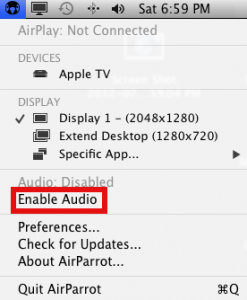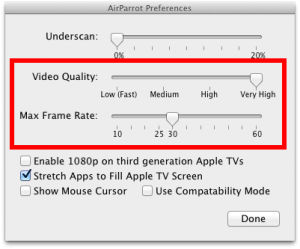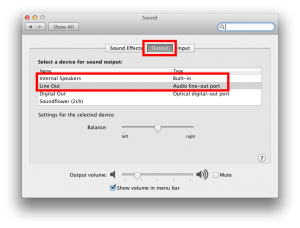July 22, 2012 at 6:38 p.m. PST
Viewing my WordPress stats, I discovered that many people visit this site looking for solutions to AirParrot audio issues. I have used AirParrot for some time and find it to be quite solid and stable. Mac OS X audio settings are in a central location, which seems to be the main issue. People often forget to look in System Preferences, as they assume the AirParrot user interface will have comprehensive control over AirParrot audio settings.
The other issues involve AirParrot’s interaction with other software, such as remote desktop software. When I use AirParrot with Splashtop, I need to have the software configured properly and start each component in the correct order. I took the time to figure this out so you don’t have to.
I am assuming that you have read and followed the instructions for installing the AirParrot audio drivers. By default, AirParrot does not have audio enabled. If you want audio support, select “Enable Audio” from the menu. The first time you enable audio for AirParrot, it needs to install some additional software. Follow the onscreen instructions.
Please refer to my tutorial on configuring AirParrot, for more information regarding the basic setup. No need to parrot myself!
If you are using AirParrot with a remote desktop application such as Splashtop, you should also refer to my tutorial. This will give you the correct steps and start-up sequence to get it working right. The order that AirParrot, remote software, and the video program are started is important.
If you are still unable to get sound on your AirPlay device, try the following:
1. Make sure audio is enabled. This is in the AirParrot menu at the top right of your screen, on the Mac OS X menu bar.
2. Have you tried turning it off and on again? Try quitting AirParrot and restarting it. Then re-connect to your AirPlay device, such as your Apple TV. I have had the occasional audio drop out. This is easily fixed by restarting AirParrot.
3. The main audio controls for the Mac are located in System Preferences → Sound. Please be aware that with the default Mac audio hardware, you can only have one audio device output at a time. When AirParrot installs its audio device, it is registered here. Make sure that AirParrot is the audio device selected for output.
AirParrot has a minor flaw. When you quit your AirParrot session, it does not return your audio output settings to your previous selection — typically Line Out or Internal Speakers. You may notice, after using AirParrot, your Mac is mute. Simply open System Preferences → Sound and select the appropriate device for your Mac’s audio output. Everything should work now.
If you are still experiencing audio problems, it could be that your CPU isn’t powerful enough. There are ways you can fix these problems without buying a new Mac…
Many people are trying to use AirParrot in lieu of upgrading to Mountain Lion with AirPlay screen mirroring. Additionally, some Mountain Lion users cannot use AirPlay screen mirroring, as their Mac simply does not have the CPU processing power. Issues with AirParrot audio could be due to insufficient processing power on the users’ systems. It is possible to verify whether this is the case and solve the problem.
AirParrot does use quite a lot of CPU power. Keep in mind, the software is doing a lot. It is encoding everything that happens on your Mac’s screen as H.264 video and sending it to a remote device using AirPlay. Even on my quad-core Mac Pro, I can run into limitations with AirParrot. It works fine for video playback. However, if I use it to mirror iTunes with a CPU-intensive visualizer, it will often crash. The visualizer itself uses a lot of CPU cycles. The addition of AirParrot and Splashtop can push a Mac Pro over the limit. In my case, I was able to choose a simpler visualizer, iTunes Classic, and never had a problem again. Indeed, if you push the limits of your CPU, you will experience audio drop-outs, crackles, and AirParrot/AirPlay could even crash.
You can verify AirParrot and your media player’s CPU usage on your system. If your system’s CPU is maxed out, that is most likely the cause of your audio problems. Don’t worry, you probably don’t need to buy a new Mac. I’ll show you some modifications you can make to get audio working with AirParrot.
First of all, you need to replicate the condition which causes AirParrot audio problems. Start up your AirParrot setup in the proper sequence. I outline the correct order for starting up an AirParrot setup in a how-to article. Next, go to Applications -> Utilities and start the Activity Monitor. Alternatively, you can just search for “Activity Monitor” in Spotlight and start the app. Activity Monitor shows various system statistics, such as CPU activity and memory usage. Click on the CPU button on the bottom part of the window.
If you are seeing very high CPU usage on the graph while your AirParrot setup is running, then you have insufficient processing power. There are two options for ameliorating this issue. First, you can make adjustments to your Mac in order to reduce CPU usage. You can also transmit the audio to your TV room using another method, such as a wireless audio transmitter.
Tuning Your Mac
Make sure only essential software is running. For your AirParrot setup, this should be AirParrot and the media program you are watching. If you have opted to use Splashtop as a remote, you may need to consider turning this off and making do without it. To verify that only the basic software is running, hit the command + tab keys. This will pop up a small window with the software that is currently running. It’s also a quick way to switch between programs (although I prefer Mission Control launched with a trackpad gesture). Quit any other software applications, except Finder, which cannot be closed.
I would also suggest rebooting your entire system before an AirParrot session. First, shut down your Mac. Then restart your Apple TV (setting -> general -> restart, or hold down the bottom select button and menu button on the remote for 6 seconds, until the light on your Apple TV flashes rapidly). When your Apple TV is back online, start-up your Mac. When your Mac comes back online, verify that no software is running, other than Finder (you cannot quit Finder). If anything else is running, close it. Then start AirParrot and your media application (the one you will watch via AirParrot).
If you have one of the new Apple TVs that does 1080p video, I would suggest tuning AirParrot down to 720p. The increased resolution makes for more CPU usage, which is probably the cause of your audio drop-outs. You do this by clicking on the AirParrot widget icon at the top of your screen, then select “preferences”. Make sure “Enable 1080p on third generation Apple TVs” is unchecked.
If you still have a problem, try adjusting your screen resolution. In the “Mac Media System with AirParrot and Splashtop” article, I recommend a screen resolution of 1280 x 800. You want the height to be as close to 720 as possible, but not below. On my Mac, 1280 x 800 is as close as it gets. If you are running an excessively high resolution, with or without AirParrot, your Mac will need more CPU cycles for rendering graphics. With AirParrot, however, the software has to use more processing power in order to scale the graphics down for Apple TV. A 720p picture on your Apple TV does not require running a high resolution on your Mac. It just bogs down the whole system.
There’s even more you can do to fix AirParrot audio problems. You can tune down the video quality of AirParrot. To do this, open AirParrot from the widget icon at the top of your screen and select “preferences”. Adjust “video quality” and “max frame rate” such that you get the best picture without audio problems.
On some systems this may not solve the problem, as the CPU still can’t keep up. Furthermore, many people do not want to sacrifice picture quality. There is another option…
Wireless Audio
You don’t have to enable audio for AirParrot. If your Mac plays AirParrot video without issues, but cannot handle audio, turn it off. You do this by opening AirParrot from the widget icon at the top of the screen. Then select “disable audio”, if audio is enabled. If audio is already disabled, don’t do anything. Make sure to go to System Preferences → Sound and change the audio output to the appropriate setting — most likely either internal speakers or line-out.
Your Mac should be playing audio now. Unfortunately, if your plan was to watch AirParrot in a room distant from your Mac, you will not have sound. You could turn the volume up very loud. This may work in some situations, however, if your Mac is located far away it is not feasible. You could run a long cable out of line-out or headphone jack into your TV room, and connect it to an audio device. This is not an elegant solution, but it may work for some.
Wireless audio is a good solution if your Mac can handle AirParrot video, but chokes on the audio. There are a few options. On the high-end, you can use a product such as Amphony’s wireless audio system. I mention this in my article on Apple TV’s poor audio quality. Indeed, if you really want high quality audio out of your Mac, this is a great option, particularly for enjoying your iTunes collection. Apple TV has inferior audio quality, so it is not ideal for listening to high quality music — even music downloaded from iTunes.
There are less expensive schemes to get wireless audio. The cheapest would be to buy an FM transmitter and connect it to the line out or headphone jack of your Mac. There are many FM transmitters, and these are typically used to connect an iPod to a car stereo, however, they work just fine in the home. You may already have one. If not, they are inexpensive and readily available. I even see them at the drug store nowadays. Once you have the transmitter connected to your Mac, you can tune into the signal on a radio in your TV room. I think everyone still has an FM radio. This is also a great solution if you want to use headphones too — dust off that old Walkman and tune in to the FM transmitter’s signal. I think the Zune also has an FM receiver ;-).
I think wireless audio is the best way to go. You will not need to tune down the video quality of AirParrot in order to get audio. Sure, you may need to invest in more equipment, but it’s much cheaper than buying a new Mac. You may also want to consider a PC. Windows PCs have had Intel Wireless Display (WiDi), long before Apple “invented” AirPlay. If you search this site (top of every page) for “widi” you can find out more. I have written about WiDi in a few articles. Basically, it allows certain Windows laptops to transmit video to an HDTV, in 1080p quality, using an inexpensive receiver box (about $50). I personally prefer Macs to Windows PCs, having used Windows for over two decades. My Mac has never crashed, although a few apps have rarely run afoul. That said, the Windows world had WiDi a few months before AirPlay came out, and it featured 1080p resolution when it debuted. It all comes down to what you prefer. I do think Apple products offer better quality, though this seems to be in decline. That said, if I were to buy a new computer today, I would buy another Mac.