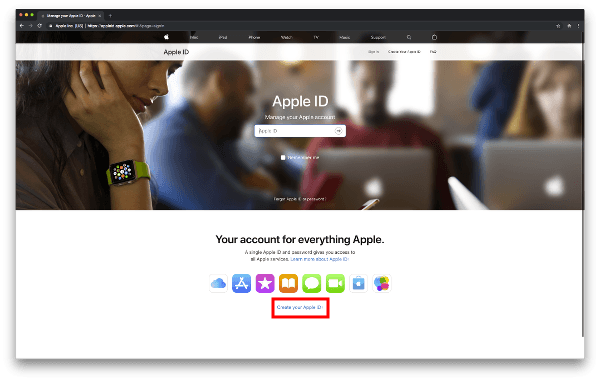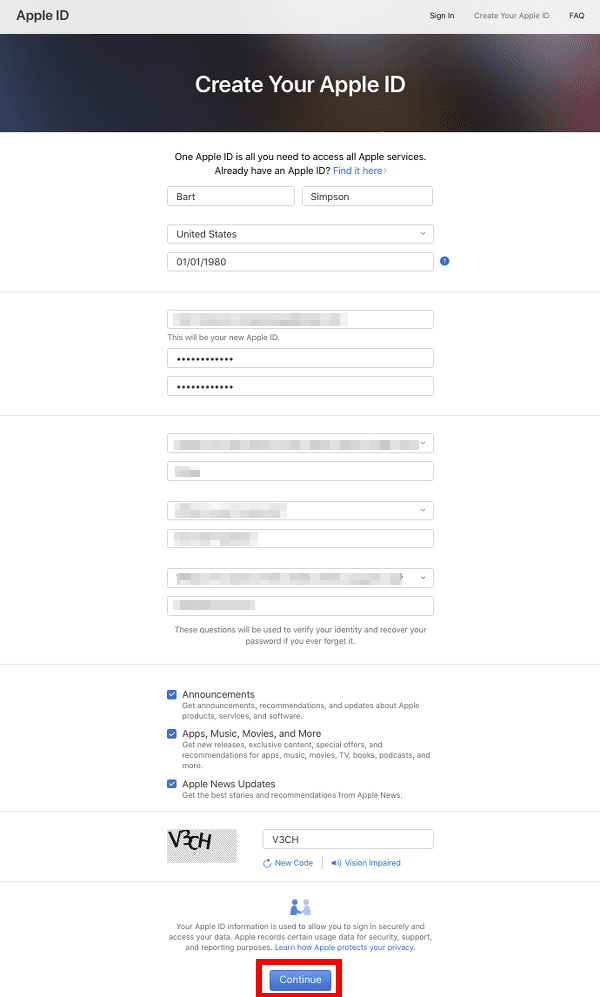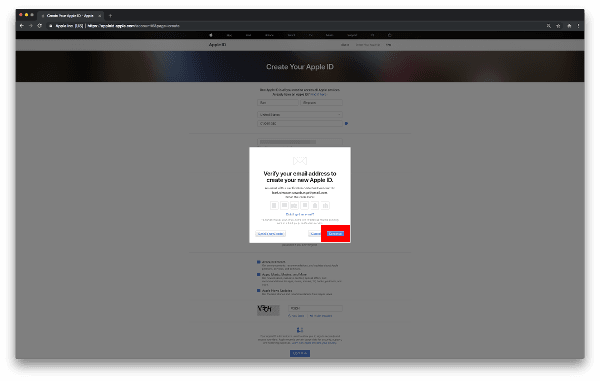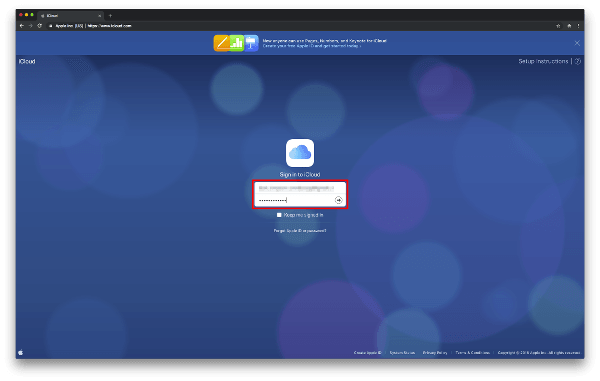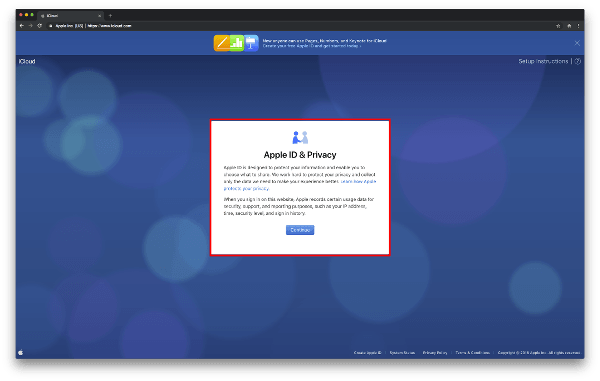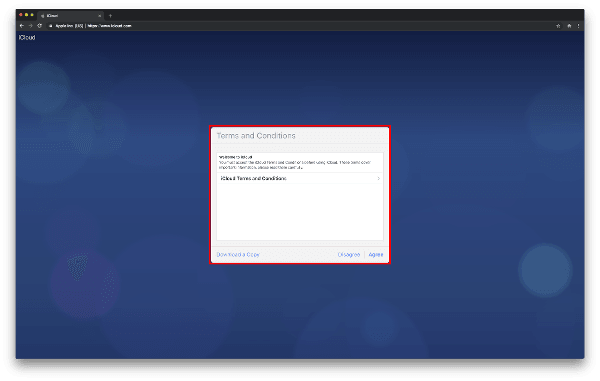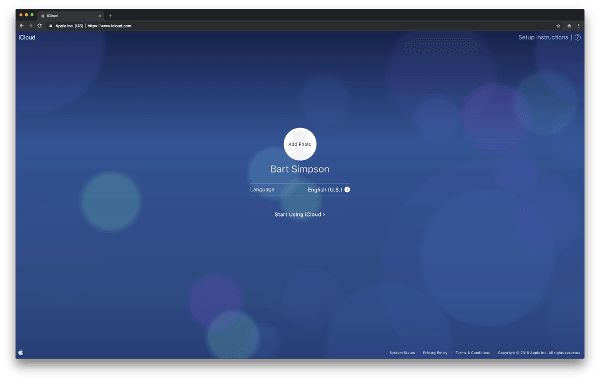September 15, 2018 at 9:56 p.m. PST
iWork is Apple’s suite of office applications. It functions much like Microsoft Office or LibreOffice. This article shows you how to use iWork on macOS and Windows for free. The instructions in this article will also work on Linux, Chrome OS and just about any modern computer.
Table of Contents:
- iWork Overview
- A Brief History of iWork
- Create an Apple ID
- Login to the iCloud Website
- Use iWork on Any Computer
- Other Free Office Suites
iWork Overview
Apple’s iWork office suite is analogous to Microsoft Office. Although the two software suites differ slightly, some prefer one over the other. Users seem to like Pages’ layout features better than Word’s. Keynote’s lack of interruption from notifications actually drove many users from Microsoft Office to iWork.
Despite the notion that Apple products are simplistic, both office suites offer advanced features. Microsoft Office allows developers to embed code into documents, making traditionally static pages more dynamic. I used these features early in my career to create mailing labels from a database. iWork also allows similar customization and interactivity with AppleScript.
My favorite feature of iWork is that it works over the cloud. I use Pages to write documents, which I can access anywhere. For example, I am writing this article on my iPad right now. Later, I may proofread and publish it on my Mac. I don’t need to transfer the file explicitly. It’s all in the cloud.
It’s not all love for iWork. Apple’s word processor has an annoying tendency to do things automatically — things that I don’t want done. For example, if I copy and paste text into a Pages document, it will often paste the text in a box. This usually happens with a brand new document. The workaround is to type a few characters in the document and then paste the text. Is this a feature or a bug? Do people really want text automatically pasted in some strange box? I can’t stand this “beature” (mysterious hybrid of a feature and a bug).
I really don’t care for any of the technology, from most tech companies, that keeps the original style of copied text. The copied text should fit the style of the inserted document in the vast majority of cases, and should therefore be the default. The workaround is to copy it to a plain text editor and then copy it to your word processor. Ugh! Sometimes tech companies are so smart that they’re actually stupid.
I use iWork because it’s free and good enough. Anyone with an iCloud account can use Pages, Numbers, Keynote and more for free. iWork is free because Apple device sales subsidize its costs. It’s part of the reason why Apple products are “so expensive”. Their cheaper competitors are selling you much less, and you will end up spending more money in the long run.
Most people are unaware that iWork is free for anyone to use. You can use it for free, even if you have never purchased an Apple product. Too many people have been misled into believing that Apple demands payment for everything. Their competitors are actually much better at monetary extortion.
A Brief History of iWork
The iWork suite is a relative newcomer to the world of office computing. Keynote, launched in 2003, was Apple’s first component of the iWork office suite. The funny thing is that Microsoft’s bugs helped Apple sell more Macs and iWork seats. (iWork wasn’t always free.)
Far too many people were giving PowerPoint presentations on Windows while Outlook popped up email messages from the Systray. Users could turn this off by reconfiguring their startup apps or manually closing the service. Guess what? Marketing, sales staff and most managers don’t know how to do this. These are the people who give the most presentations. So they had their email messages popping up during presentations. Sometimes these emails messages were embarrassing — enough to get users to switch to a Mac.
Keynote on the Mac gave users a full screen experience without popping up snippets of newly received emails. It worked like this out of the box. Microsoft fumbled the ball, giving Apple the opportunity to gain a foothold in the corporate world. Prior to this set of events, it was rare to see a Mac in any office. You would see them in recording studios, edit bays and graphic design shops, but rarely in office buildings.
From here, Apple continued to add more apps to the iWork suite. Believe it or not, Windows still has a problem with notifications popping up during presentations. It appears that this is the way they believe it should work. A close relative who worked for Microsoft mentioned that they have a huge problem with groupthink. People are indoctrinated in the Microsoft way, and idiotic mistakes are justified as legitimate features. No one wants notifications and email fragments popping up during presentations. Microsoft still doesn’t get it!
Pages was added to Keynote in 2005, forging the first incarnation of the iWork suite — iWork ‘05. The iWork bundle, if you can call it that, cost a whopping $79. It was a steal compared to Microsoft Office. After several price reductions, Apple made the entire iWork suite free for anyone who purchased a Mac or iOS device after 2013. Today, it is free for anyone who has an iCloud account.
Anyone can create an iCloud account and use iWork for free. It doesn’t even matter if you have an Apple device or not. You can hate Apple, vow to never use an iPhone or Mac, yet use iWork for free.
Create an Apple ID
The first step in using iWork for free, on virtually any computer, is to create an Apple ID. Apple ID accounts are absolutely free, and unlike Facebook, you don’t have to give away your entire life to sign up. That’s amazing, because iWork is far more useful and impressive than Facebook, which is just “fadware” for time thieves. You can sign up for an Apple ID as Bart Simpson, if you so desire. Cowabunga, dude…
1. Open a browser window and go to https://appleid.apple.com. The Apple ID website will appear.
2. Click or tap on Create Your Apple ID on the bottom center of the page. A web form will appear.
3. Complete the form. You don’t have to use your real name, but you must have a working email address. Click “Continue” when you are done.
4. A panel appears, asking you to retrieve an activation code sent by email.
5. Log in to your email and open the email from Apple with the subject: “Verify your Apple ID email address”.
6. Type the emailed code into the Apple ID verification screen and click “Continue”.
A screen with your account details is displayed.
That’s it! You now have a working Apple ID and you didn’t even need to camp out for an iPhone. Now let’s use this Apple ID to login to the iCloud website. From here, you have full access to the iWork suite.
Login to the iCloud Website
Now that you have a working Apple ID, you can login to the iCloud website. This website offers a suite of applications, including the iWork apps — Pages, Numbers and Keynote.
1. Open a browser window and go to https://www.icloud.com
2. Enter the Apple ID (email address) and password that you created in the previous section, then click on the arrow. You will see Apple’s privacy statement.
3. Read the “Apple & Privacy” statement and click “Continue”. The terms and conditions panel will appear.
4. Read the terms and conditions and click “Agree”. A small panel will pop up displaying the message “I agree to the iCloud terms and conditions”.
5. Click “Agree” again if you agree to the terms and conditions.
Your user profile page will be displayed.
5. Click on “Start Using iCloud”. A screen with all of the iCloud app icons appears.
6. Click on the iCloud app you would like to launch.
You are now able to use iCloud apps anytime you want. Keep in mind that you “only” have 5GB of free cloud space to store your documents. Given that office documents tend to be very small, it will probably be difficult to use up all of this storage. If this happens, you can always purchase more storage from Apple.
Use iWork on Any Computer
Now that you’re up and running on iCloud, it’s important to understand that you can access this site from virtually any computer. The iCloud site is compatible with most modern browsers and operating systems. If you love Microsoft, hate Apple, yet don’t want to shell out a monthly fee for Microsoft Office, the iWork apps on iCloud are ideal. If you’re a Linux geek, iCloud will also work.
Other Free Office Suites
Appledystopia features articles about Apple. There are myriad office suites, and many of them are free. As this is an Apple-centric site, the focus of this article is on iWork. This doesn’t mean that iWork is the only decent online office suite.
Google also offers an amazing online suite of office apps known as Google Docs. I used Google Docs a long time ago, and I’m sure it has improved. It is actually more mature than Apple’s iCloud website. Given that Google excels at developing web apps, it may actually be better than iWork.
Much like iWork, Google Docs offers both web and native iOS apps. This is very important, because the iOS web browser isn’t as powerful or capable as a desktop browser.
LibreOffice is another popular option, however, their online offering is not hosted. It’s not mature either. I wouldn’t recommend it at this point. They do offer apps for just about every operating system, however, a web-based office suite allows you to access documents on any computer. That’s a huge advantage.
Whatever you choose, I highly recommend using an online office suite. It’s so easy to access documents and work wherever you are. Even if I don’t have a computer, I can access my documents on any shared system. I never have to worry about a hard drive crash or computer theft. Just remember to log out of iCloud when you’re done, especially if you’re using a shared, public computer.