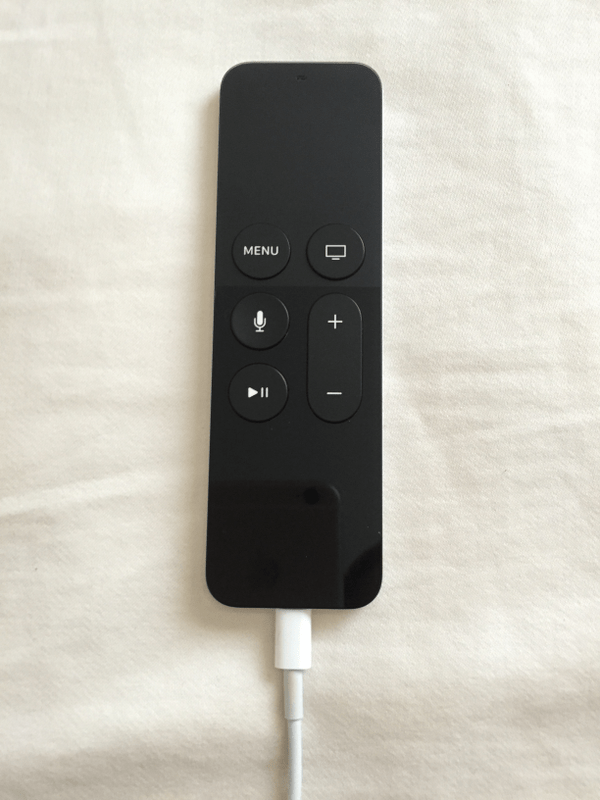

August 11, 2016 at 5:00 p.m. PST
Apple TV 4 comes with the Siri Remote, a sophisticated device which uses many of the same components as a smart phone. This article covers how to charge the Siri Remote.
Apple TV 4 leaves a few things to be desired, but a capable remote is not one of them. The Siri Remote is one of the most appealing features of the product. With its motion controller, touch controller, bluetooth radio, digital signal processor and other components, it’s almost as sophisticated as a smart phone.
The Siri Remote’s rechargeable lithium-ion battery is a great convenience. Unlike the aluminum Apple Remote that came with the 2nd and 3rd generation models, you’ll never need to buy batteries for the Siri Remote. This is yet another innovation that sets the Siri Remote apart from competing devices.
How Long Does the Siri Remote’s Battery Last?
A fully charged Siri Remote can be used for a few months without recharging. This all depends on how often you use the remote and what you do with it. If you use it to watch TV for a few hours in the evening, it will last for a few months. Playing video games with the remote will drain the battery faster. I use my Apple TV 4 every evening and play the occasional game. My Siri Remote will last for about two months on a single charge.
Check Siri Remote Battery Level
The Siri Remote doesn’t have a display. The remote itself has no way to indicate battery charge level. You can check the battery level by going to Settings > Remotes and Devices. You will see a battery icon next to the Remote text label. This provides a simple representation of the Siri Remote’s charge status. Clicking on Remote displays the actual battery level in percentage. Right now, the battery icon shows that my remote is fully charged, but the percentage is really 84%.
Siri can also provide the battery charge level. This is the easiest way to check the battery level. Simply hold down the Siri button and say “battery level”.
You don’t need to obsessively check the battery level of your Siri Remote. tvOS will pop up a message when the Siri Remote’s battery is running low. If you require that your Siri Remote always works, I suggest setting a calendar event as a reminder to charge it monthly. The battery will most likely last more than a month, so this will ensure it’s always ready to use.
Charging the Siri Remote
Apple TV 4 comes with a USB to lightning cable for charging. Unfortunately, you can’t use the USB port on your Apple TV 4 to charge the remote. The USB cable won’t fit the USB-C port. Apple TV 4’s USB port provides no current. The USB port on Apple TV 4 is for diagnostics and support.
To charge the Siri Remote, connect the USB end of the cable to a power source, such an iPhone, iPad or iPod touch charger. You can also use a computer or a USB charger that plugs directly into an outlet. Virtually any power source will work. Make sure to check the charging port and cable for dust, pocket lint or any other debris before connecting the lightning end of the connector to your Siri Remote.
Unlike an iPhone, which is capable of rapid charging (which can shorten the battery’s lifespan), the Siri Remote can only charge at one current. The Siri Remote uses a Texas Instruments BQ24250C battery charging integrated circuit. This charging circuit has programmatic charge current level. This means that Apple sets the amperage for charging the Siri Remote. It doesn’t matter if you use an iPad or iPhone charger. Your Siri Remote will charge at the correct current.
The current does fluctuate in a few cases. If your Siri Remote’s battery is completely drained, the charging IC will boost the current so that the remote can function immediately. Apple could also change the firmware to alter the charging current. Regardless of firmware settings, the charging IC is designed to prevent the battery from overheating. This is a feature I’d love to see in the iPhone’s charging IC. According to the Texas Instruments BQ24250C documentation:
“an internal control loop monitors the IC junction temperature and reduces the charge current if the internal temperature threshold is exceeded. Additionally, a voltage-based battery pack thermistor monitoring input (TS) is included that monitors battery temperature for safe charging.”
This seems to be the case, as I’ve never experienced a warm Siri Remote while charging. That’s not true of the iPhone. If you charge an iPhone with an iPad charger, it will get warm, and that’s bad for the battery. I know people debate this, but it’s a fact. It can be proven with a thermometer, but people still feel the need to debate this fact.
According to Apple, it takes about two and a half hours to fully charge the remote. I’ve personally found it to take longer. The battery icon on the Remotes and Devices screen displays a lightning bolt icon when the Siri Remote is charging. You can check the charge status by going to Settings > Remotes and Devices > Remote.
It may be a good idea to set Apple TV’s sleep timer to the lowest value before plugging in the charger. You can do this by going to Settings > General > Sleep After on your Apple TV. Whenever I charge my Siri Remote, it always turns on my Apple TV. Since Apple TV will consume power and network bandwidth when it’s on, it’s best to turn it off while charging the remote. Of course, you can charge your remote and use your Apple TV at the same time, even if your remote is charging in a different room. Let’s take a look at how to do this.
Use Remote App While Siri Remote is Charging
Apple’s Remote App has been around for almost a decade. It was originally intended to control iTunes, but was eventually updated to support Apple TV. Several months after Apple TV 4 launched, Apple finally updated the app to work with the new TV appliance. It even works with Siri and features a gaming mode with game-specific controls. You can download and install the Remote App from the App Store. It’s completely free.
It’s also possible to use just about any remote with Apple TV. Go to Settings > Remotes and Devices > Learn Remote for more information. This will work with just about any remote, including the aluminum Apple Remote. My old Apple Remote actually worked with my new Apple TV, without any additional configuration. Of course, it isn’t as capable as the Siri Remote. At best, you can navigate menus, launch apps and control media playback. That may be sufficient as you wait for your Siri Remote to charge.


