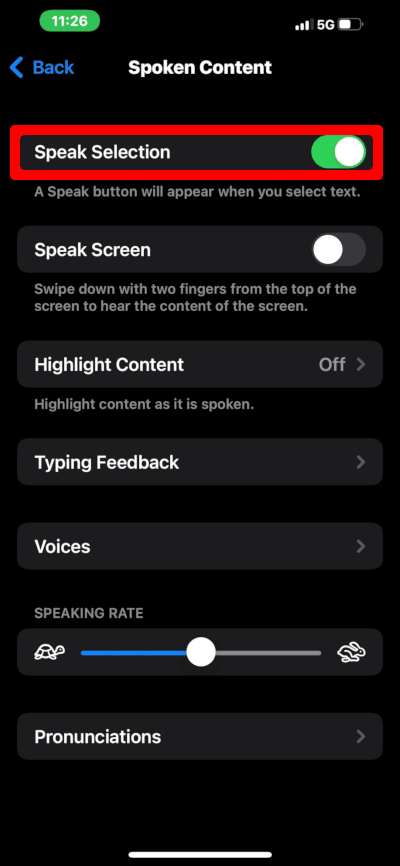February 4, 2022 at 9:00 p.m.
The accessibility features for iOS enable users with disabilities to operate an iPhone, iPad, or iPod Touch. Some of these features are useful for all users. The “Speak Selection” feature is a handy way to have your iPhone speak text to you. Your iPhone (or any iOS device) can read selected text aloud for you by enabling this feature.
You access this setting by navigating to Settings > Accessibility > Spoken Content on your iOS device. Next, turn on the “Speak Selection” switch. The new setting will add a “speak selection” option to the pop-up menu whenever you select text.
You can also change the dialect. This is pretty impressive. For English, there is U.S, Australian, British, Irish, and South African. There are different dialects of Spanish, French, Dutch, Portuguese and Chinese. We’ll explore all of the iPhone speech-to-text options later in the article.
It’s almost hard to believe such a cool feature isn’t on by default. This won’t automatically speak text for you. It simply adds “speak” as an option when you select text.
You can further tweak accessibility settings to enhance your iOS device. Many of these features are useful to any user.
What can you use this for? Perhaps a better question is: what can’t you use this for? It’s immensely useful. For example, you can create your own spoken newscast, and listen to it while you are otherwise occupied. This is easily accomplished. Simply cut and paste news stories into Notes, select all, and choose speak. This is easy to do if you use the “Reader” feature on Safari. It will extract the content of the news story, and omit extraneous information such as ads and other non-essential text. When you have the news story in Reader, simply select all and paste it into Notes. If you paste many news stories into Notes, you have your own newscast. Keep in mind, you can play any selected text in any app with this feature. You don’t have to use Notes. Notes is just an easy way to aggregate all of the text you want spoken.
It is important to note that the spoken text cannot be heard over AirPlay. I tried this using AirPlay mirroring, but the sound only came out of my iPhone and not my Apple TV connected television. Perhaps this is by design, as the intention is to facilitate a visually impaired user’s interaction with the device. Nonetheless, you will only be able to hear the spoken text as loud as your iPhone, iPad or iPod touch’s internal speakers or headphones can play it. You can amplify the sound by connecting your iOS device’s headphone jack to an external amplifier.
While the speech synthesis isn’t perfect, it is surprisingly good. It even takes punctuation into account — pausing on commas and raising pitch on questions. It doesn’t sound as good as a broadcaster. If you want to do this the easy way, there are myriad news apps, podcasts and streams, in addition to a good old clock radio. However, if you want to listen to specific news stories that you just didn’t have the time or energy to read, the Speak Selection feature is useful.
The Speak Selection feature also comes in handy while proofreading. Writers know that proofreading is often difficult, as you have read the piece so many times while writing it. There is a sort of mental fatigue, as you have been reading the piece repeatedly with your inner voice. I usually tend to skim over the piece, sometimes missing mistakes. I find after I have written an article, having it spoken to me helps in the proofreading process. It allows me to hear the article in a different voice. Sometimes I will use a different dialect, so as to further differentiate it from my own inner voice.
The speech synthesis in iOS is actually better than the Mac. If I write an article on my Mac, I often transfer it to my iPhone or iPad to have it read to me. iOS’s Speak Selection feature works with any text you select. On the Mac, spoken selections only work with a few applications, such as Safari, TextEdit, and Pages. TextMate also has its own speech synthesis function for text, but it isn’t as good the iOS offering.
This feature is a great way to read your email when you’re on the go. I would not recommend fiddling with your iPhone while you are driving. However, if you are the type that reads email while walking, this presents a better option. Just select your email text and have it read to you by your iPhone. Now you can have your email read to you and stop bumping and stepping into things.
If you are trying to read your iPhone outdoors on a bright, sunny day, it can sometimes be difficult. Instead of squinting and trying to read it yourself, have your iPhone read it aloud. There are many other situations where spoken text comes in handy — anything from speaking on your behalf if you have laryngitis to prank phone calls. (I don’t officially recommend doing the latter.)
In addition to the aforementioned dialects, there are many other tweaks. You can adjust the speed. By default, it does tend to speak a little too fast, so you will most likely need to slow it down a little.
Beyond speaking text, there are some other accessibility features that most people will find useful. From the main accessibility menu (Settings > General > Accessibility), you can increase the size of text on the screen, route incoming calls directly to speakerphone, set the click speed of the home button, and launch various accessibility features by triple-clicking the home button. You can make your LED flash bulb blink when you get an alert. You can even tweak audio settings, such as balance and toggling stereo/mono. If you explore the accessibility features, chances are you will find something useful. I use the Speak Selection feature quite often. I have to wonder why toggling stereo/mono, stereo balance, and routing calls to directly to speakerphone are located under accessibility. The former two are audio settings. The latter is a phone setting. These settings are only under accessibility, not sounds or phone. Once again, the user experience experts at Apple have a somewhat confusing design. I suspect many iOS users have missed these features.
Listen to Audiobooks on Your iPhone
If you love a good book as much as I do, you’ll be amazed by Audible. The service is like Netflix for Audiobooks, and both companies were founded in the same year — 1997. Starting at only $7.95 a month, Audible is also an affordable way to enjoy everything from the latest best-seller to classic novels.
Audible enables me to “read” when I cannot hold a book and view a printed page. I can listen to audiobooks while I drive, do household chores, work out, go for a run or fall asleep. Sometimes I listen to audiobooks instead of watching TV because they’re often more interesting. With top talent reciting Audible’s library, books come to life with dramatic dialog and riveting narration. I’ve been able to catch up on all of the must-read books, which is a great way to take conversations beyond the local sports team or weather.
One of my favorite audiobooks is Through Two Doors at Once by Anil Ananthaswamy. The non-fiction work covers the history of the double-slit experiment and the implications of wave-particle duality. Although I’m pretty knowledgeable of theoretical physics, this one surprised me. I knew about photon teleportation experiments in the Canary Islands. Still, I had no idea that more modern experiments could place large, complicated molecules into a superposition state (in two places at once). Experimental physicists have even attempted similar experiments with viruses.
This fantastic book didn’t make it onto Netflix or HBO. No one ever made a movie out of it. It probably wouldn’t be as good as the book if they did. They rarely are. If you’re tired of having your intelligence insulted by the same old TV shows and superhero movies, Audible is a great way to elevate your consciousness.