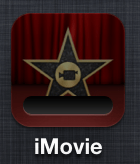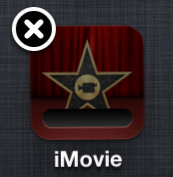May 15, 2013 at 7:33 p.m. PST
Updating apps on your iOS device is typically a pain-free experience. You tap the “update all” button, and it just works. If you haven’t been doing this regularly, you may see something like this:
Beware of “Update All”
If you have numerous apps waiting for updates, do not hit the “update all” button. Even if you have the fastest Internet connection, the App Store’s back end is the bottle neck. Your iPhone, iPad or iPod Touch will be updating apps for a long time. You can still use your device. The update downloads slow down when you need to actively use your Internet connection. However, if you don’t have a super-fast Internet connection (like most people), hours of app update downloads can hamper activities such as streaming video. Even worse, if you have a capped internet or mobile data plan, updating too many apps at a time can wreak havoc.
Update no more than 3-5 apps at a time, depending on your Internet connection speed. If you have many apps pending updates, click on each update button for 3-5 apps, instead of the “update all” button. Repeat updates in small batches until they’re all completed. Ideally, you should update apps frequently. That way, you can just hit the “update all” button when you have a few apps pending updates.
You may want to hold off on updating critical apps, however. Sometimes updates can introduce new or regressive bugs. If you rely on the app, make sure the update is reliable. You can read reviews in the App Store or search the web to verify that an update is stable. For the most part, app updates are better and more stable than their predecessor. When it comes to critical apps, it never hurts to exercise care.
How To Stop Apps from Updating
If you made the mistake of hitting “update all” and it’s hogging your Internet bandwidth, don’t worry. You can fix this. Go to the home screen and tap the app icon of each updating app. The app icon will display a message that it is paused. If many apps are updating, this is a somewhat painful experience. The paused apps cannot be used until they are updated.
Contrary to what I found on the Internet, restarting your device will not allow you to use the non-updated version of the app. Also, switching to Airplane mode, restarting, and turning Airplane mode off does not work. Once you’re back online, the updates continue. Closing the App Store app will not work either. Updates will download whether the App Store is running or not. These techniques may have worked in the past, however, they no longer work with recent versions of iOS.
Once you make this mistake, you will probably never hit “update all” again, at least when you have 20+ apps waiting for updates! I would only recommend updating several apps at a time if you don’t plan on using your Internet connection for some time, for example, before bedtime.
How to Update a “Stuck” App
Sometimes app updates are frozen.
You see a message that it is installing, but it has been like that for hours (or days) with no progress. This happens rarely, but it’s easy to fix. You just need to delete the app and reinstall it from the App Store. If you paid for the app, you won’t need to buy it again. The App Store remembers every purchase you made.
You can easily find “stuck” apps, because they are darkened and have a download progress bar on the icon.
If you are forgetful, make sure to note the name of the app you are deleting, before proceeding. To delete the app from the home screen, hold a finger down on the app icon until all of the icons start to jiggle.
Next, tap the “x” on the app you wish to delete. Press the home button to exit the home screen edit mode.
Once the app has been deleted, go to the App Store, find the app and install it. If you already purchased this app, you will not need to buy it again. You will get the latest version of the app. There’s no need to update it, at least for a while.
If you have ever inadvertently hit “update all” with dozens of apps pending updates, you know how painful this is. Trying to pause these updating apps, one by one, is a chore, especially if you have a lot of apps. Researching this issue, many people are annoyed when this happens. Apple should make “update all” work as a toggle — pressing it once will change the label to “pause all”. Then when you press it again, it pauses all updates and changes the label back to “update all”. iTunes has the ability to pause all downloads. It’s time to add this to the App Store!