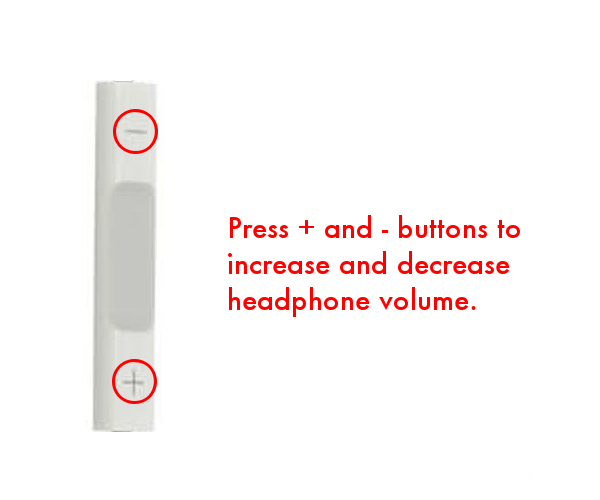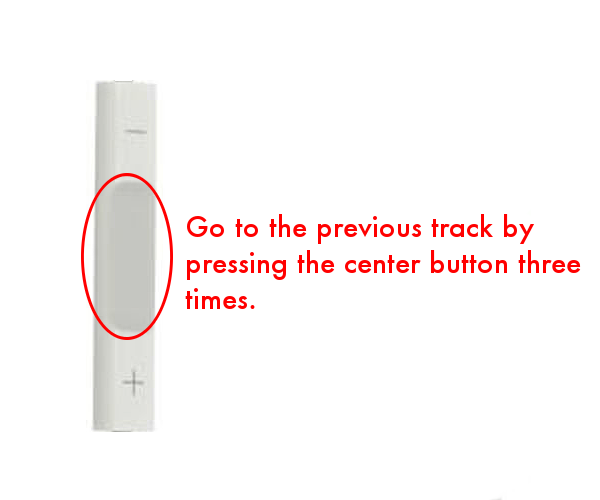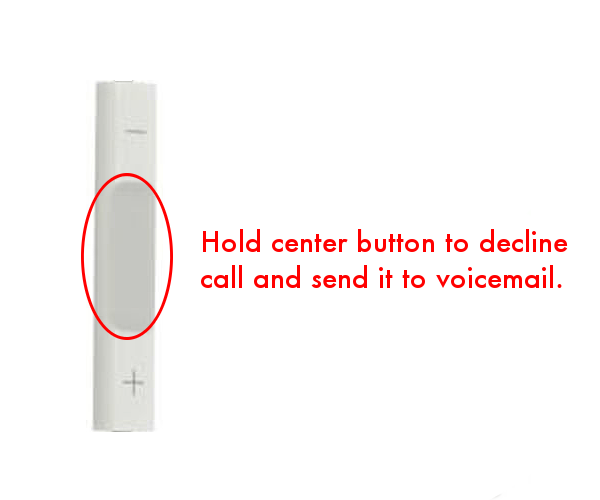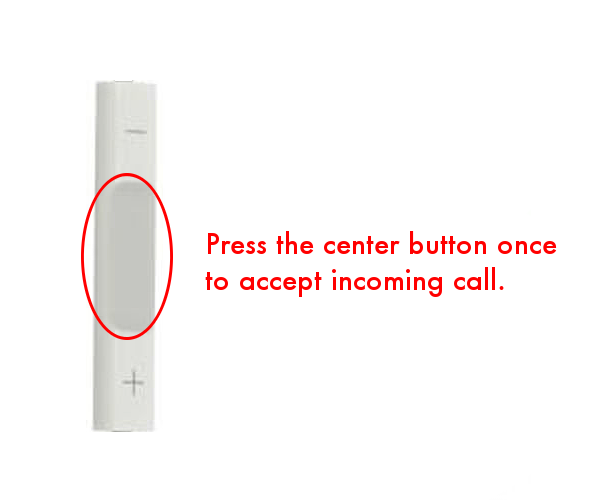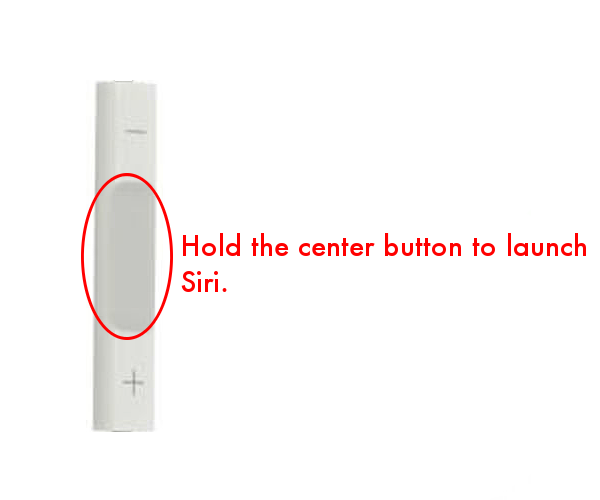April 24, 2015 at 6:39 p.m. PST
It’s possible to control iPhone functionality using the supplied headphones. This article demonstrates the different iPhone headphone controls supported by iOS.
If you are envious of the new Apple Watch, keep in mind that it doesn’t do more than an iPhone. In fact, it is much more limited. The main advantage of the Apple Watch is that you can glance at information without taking out your iPhone. While the headphones don’t provide visual information, they can control quite a few iPhone features. Let’s take a look at what those ear buds can do.
Control Music With the iPhone Headphones
The first and most obvious feature of the iPhone headphones is the ability to control music. Use the + and – buttons to increase and decrease the volume, respectively.
You can pause and resume music by pressing the center headphone button once.
To rewind a song, press the center button twice and then hold the center button on the third press. Release the center button to stop rewinding and resume playback.
You can fast forward a song by pressing the center button once and holding it down on the second press. Resume playback by releasing the center button.
To skip to the previous song, press the center button three times.
To skip to the next song, press the center button two times.
Control Phone Calls with the iPhone Headphones
It’s easy to forget that the iPhone is primarily a phone. Like many people, I rarely do phone calls these days. For some iPhone users, phone conversations are still a necessity. You can control a lot of calling features using the iPhone headphones. Just leave your iPhone in your pocket and let your headphones do the work.
You can force a call to roll over to voicemail by holding the center button. You will hear two beeps indicating that the call was diverted to voice mail.
Accept an incoming call by pressing the center button once.
If you get another call, you can tap the center button to switch between the phone calls.
You can end a call by holding the center button.
If you are on a call and get another call, you can hang up and switch to the new call by holding down the center button.
Control Camera With the iPhone Headphones
The ability to control the camera with the supplied ear buds is often overlooked. After all, what do headphones have to do with photography? Nonetheless, this is a useful feature if you want to take a steady shot. First, start the camera app and make sure your headphones are plugged in to the jack. Next, tap the + button to take the photo. This is easy to remember because the + button on the side of your iPhone will also snap a photo.
Using the headphones will ensure that you don’t move the iPhone when you take a photo. This is especially handy if you put your iPhone on a tripod or selfie stick.
Launch Siri With the iPhone Headphones
Siri has grown into a powerful digital assistant. You can ask Siri to look up information and have it read to you. Siri can also make appointments, call a contact and send text messages and emails. You can even have Siri tell you the date and time. Who needs an Apple Watch?
You can launch Siri by holding down the center button on the headphones. This will only work if you don’t have music playing or an active phone call.
You can communicate with Siri using the headphones and built-in microphone. Once Siri is activated, you can tap the center button to ask a new question.
There’s a lot you can do with the iPhone headphones. It is possible to control quite a few features without taking your iPhone out of your pocket. This isn’t as cool as an Apple Watch, but it’s free.