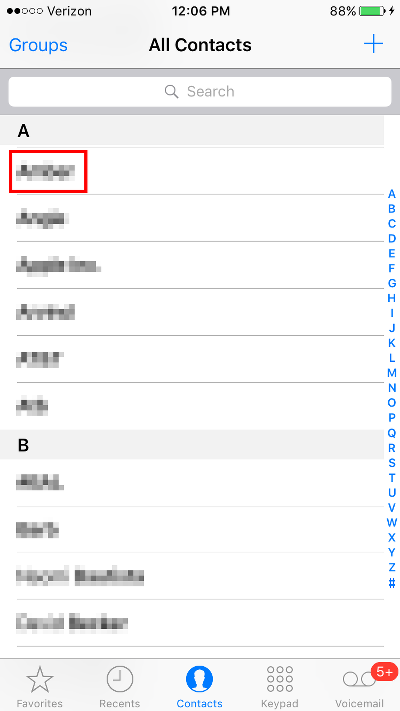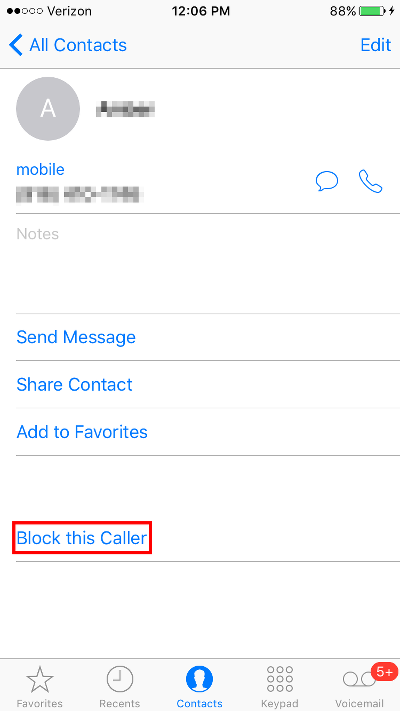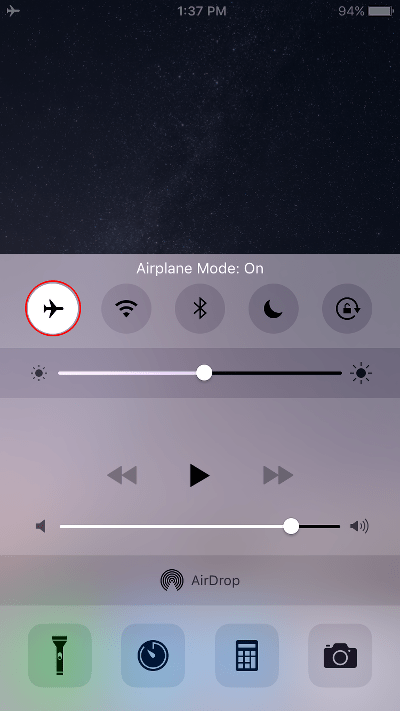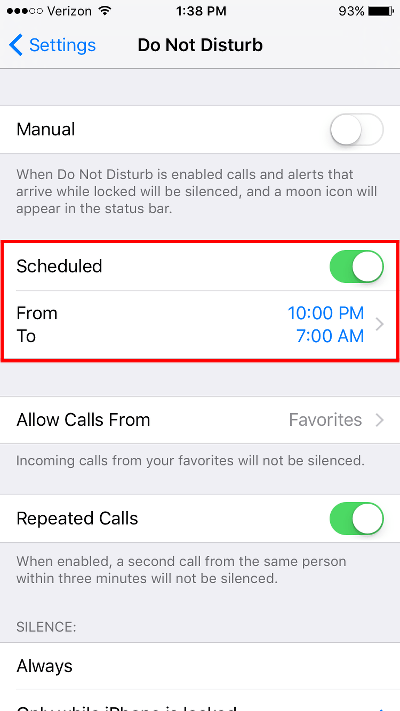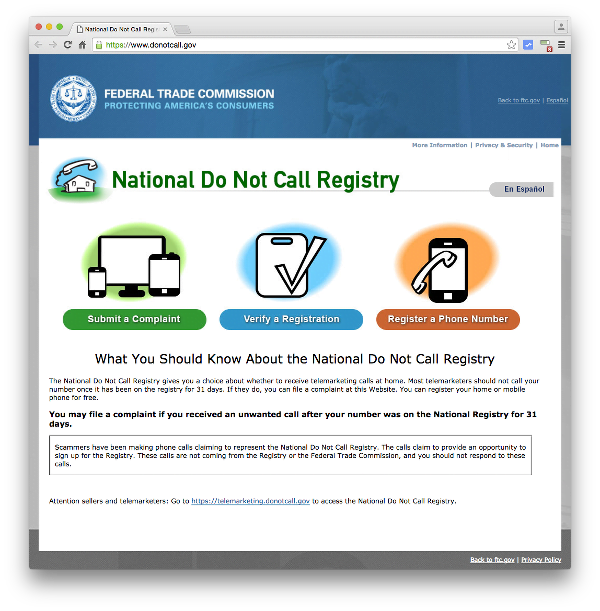March 10, 2016 at 4:13 p.m. PST
Telemarketers are ignoring laws regulating unsolicited phone calls. This article covers how to block unwanted calls on your iPhone. We’ll also take a look at silencing Notifications and other distractions using Do Not Disturb mode.
The iPhone enables communication with the outside world. Unfortunately, sometimes the outside world forces itself on you. While it is illegal for telemarketers to call cell phone numbers, they don’t always follow the rules. Many of these companies are located off shore and use technology to spoof domestic phone numbers. Some of these calls are threatening, often claiming that you owe money to the IRS. You don’t have to put up with unwanted calls.
Callers are not the only interruptions we face when possessing a smartphone. Notifications and other distractions can keep us from getting a good night’s rest. Fortunately, iOS provides features to prevent us from being disturbed. Let’s take a look at how to block calls and set up Do Not Disturb mode on your iPhone.
Block Specific iPhone Callers
Recent versions of iOS allow users to block specific phone numbers and Contacts. This is like playing whack-a-mole. If you block a number, you can still get calls from other telemarketers.
You can block calls by launching the Phone app and tapping on Contacts at the bottom. Select the contact you would like to block.
Scroll down and tap on Block this Caller.
Confirm that you would like to block this caller by tapping Block Contact.
Chances are, the offending caller is not in Contacts. Few people add telemarketers to their contact list. Fortunately, you can also block a caller from your call log. Launch the Phone app and tap on Recents at the bottom of the screen. Tap on the “i” icon to the right of the caller you wish to block.
Scroll down to the bottom of the screen and tap on Block this Caller.
Tap on Block Contact to confirm.
You can easily unblock a caller by following the same steps. If a caller is currently blocked, you will see “Unblock this Caller” in place of “Block this Caller”. Simply tap on “Unblock this Caller” to resume receiving calls from the Contact or phone number.
Keep in mind that callers won’t know if they are being blocked. Your iPhone will just roll over to voice mail. These voice mails will be stored in the blocked messages folder. This is great if you have an obnoxious friend or co-worker who you don’t want to offend.
You can view messages from blocked callers by launching the Phone app and tapping on the Messages tab at the bottom. Scroll down to the bottom of the screen and tap on Blocked Messages. A list of messages from blocked callers is displayed.
Turn Off Ringer
Blocking unwanted callers can only be done after the fact. This doesn’t help if you get a call from a new, unknown telemarketer at 5am. If your phone is a secondary communication method, I recommend turning off the ringer. Simply slide the Ring/Silent switch on the left side of your iPhone. If you see a red indicator on the Ring/Silent switch, the ringer is turned off.
Even with the ringer turned off, your phone can still vibrate. I found that the vibration could also wake me up. You can turn off vibrate on your iPhone by opening the Settings app and tapping Sounds. Next, slide the Vibrate on Silent switch off. Your iPhone will now be completely quiet when you get a call. You will still be notified of incoming calls on the lock screen and in Notification Center.
Airplane mode provides another method of silencing the ringer. Unfortunately, it also turns off cellular data, however, you can still use WiFi. For this reason, the Ring/Silent switch is preferable to Airplane mode. If your phone’s Ring/Silent switch is broken, Airplane mode is a decent alternative. You can activate Airplane mode by launching Control Center. Simply slide your finger up from the bottom of any screen to display Control Center. Next, tap on the airplane icon. This will turn off all cellular communications and forward incoming calls to voicemail.
One problem with turning off the ringer is that you may forget to do it before bedtime. Notifications are not silenced when the ringer is turned off. Furthermore, calls and Notifications will light up the iPhone screen, which could wake light sleepers. If you need a bulletproof method for attaining peace and tranquility, Do Not Disturb mode provides a better solution. This feature stops calls, Notifications and text messages from disturbing you.
Do Not Disturb Mode
Phone calls are an important means of communication for many people. Professionals are often on call. Parents need to keep their phone on in case their children call with an emergency. Whatever the reason, some people just can’t turn off their ringer for much of the day. Do Not Disturb mode on the iPhone allows calls to rollover to voicemail during a specified time. This feature is indispensable if you need to take calls but also need restful sleep.
Launch the Settings app and tap on Do Not Disturb to access the feature. Turn on the Scheduled switch and tap on the “From To” field to set the scheduled time.
Your iPhone will not make any noises or vibrations during the specified time. The only exception is the alarm, which makes sense. After all, when you intentionally set an alarm, you expect it to work.
It’s possible to turn on Do Not Disturb mode manually. Simply slide your finger up from the bottom of any screen to launch Control Center. Tap on the moon icon to turn on Do Not Disturb mode.
This is great if you want to take a nap or need to completely silence your iPhone during a meeting or movie. Remember, turning off the ringer won’t stop Notifications from making a sound. Do Not Disturb mode will completely silence your iPhone and prevent the lock screen from displaying messages.
You can actually create a “white list” of approved callers that can reach you, even when Do Not Disturb mode is turned on. Go to Settings > Do Not Disturb > Allow Calls From and make the appropriate selection.
This is a great way to screen calls by choosing specific callers, rather than blocking unwanted callers after the fact. Unfortunately, turning on Do Not Disturb mode will silence Notifications. Ideally, Apple should provide a way only allow calls from approved callers as a white list feature. Do Not Disturb mode comes pretty close, but it has the side effect of temporarily disabling Notifications.
National Do Not Call Registry
The National Do Not Call Registry is a government initiative aimed at thwarting unwanted telemarketing calls.
At best, this service will only reduce the number of unsolicited calls. In fact, the website has an alert about a scam involving callers posing as Do Not Call Registry employees. Isn’t that ironic?
I recommend signing up for the Do Not Call Registry. It will limit some telemarketing calls. Telemarketers are supposed to check the registry before they contact you. There are responsible call centers that do this. Unfortunately, a lot of telemarketers don’t care about the Do Not Call Registry. Many telemarketers are located off shore and use caller ID spoofing to appear as domestic callers. The government is ineffective at preventing these callers from contacting you. Furthermore, many callers are still allowed to contact people who are on the Do Not Call Registry. Charities, surveyors, political organizations and debt collectors are all allowed to call registrants.
Singing up on the National Do Not Call Registry signifies that you do not wish to receive telemarketing calls. This makes it possible to take legal action if a specific telemarketer is harassing you.
Take Legal Action Against Unwanted Calls
Telemarketers can be annoying, but some go so far as to harass people. There have been cases of egregious harassment by unsolicited callers, resulting in legal specializations to handle these complaints.
If you have signed up for the National Do Not Call Registry, you can visit their website to submit a complaint. You must wait until your number has been listed on the registry for 31 days. Although the Do Not Call Registry allows contact from certain callers, such as debt collectors, you can still file a complaint against these entities if they are abusive.
The Do Not Call Registry doesn’t have a lot of enforcement muscle. They make it easy for offending callers to say it was just a mistake. This has been abused and some people are still continually harassed by telemarketers. This has led to the rise of legal practices specializing in telemarketing abuse. There is often adequate legal compensation for people who have been inundated with telemarketing calls. Each violation can result in a $500 reward to the plaintiff.
If you have been repeatedly abused by a telemarketer, this can add up and actually be quite lucrative. I personally don’t condone unnecessary lawsuits. However, if you have been abused by a telemarketer, this is a great way to end the calls and be compensated for the harassment. The Privacy Rights Clearinghouse website provides a detailed guide to taking legal action against telemarketers.
Call Blocking Best Practices
This article has covered the most convenient methods of blocking unwanted calls on your iPhone. There are many options, but the best method is to use Do Not Disturb mode. This feature will block all interruptions, not just phone calls. Furthermore, you can white list specific callers, so important people can still contact you in emergencies. Do Not Disturb mode can be scheduled and turned on and off manually. I recommend using Do Not Disturb mode, but also blocking persistent unwanted callers. Using both of these features in conjunction, you should be able to sleep soundly and minimize unwanted interruptions during the day.