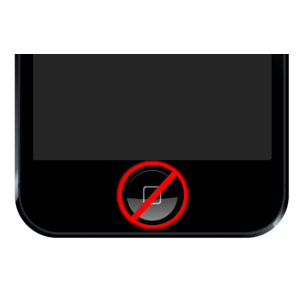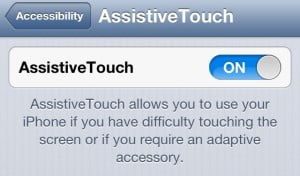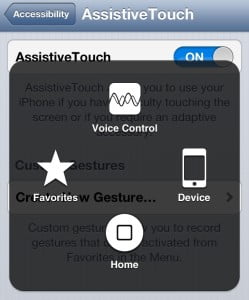August 23, 2013 at 6:09 p.m. PST
The iPhone is one of the most robust smart phones on the market. From design to manufacturing, the device is built to last. There is no such thing as a perfect device. Some iPhone users develop problems with their Home button. For some, the Home button is slow to respond. This is a software issue and can be fixed by calibrating the Home button. For others, the Home button doesn’t work at all. This indicates a physical problem.
The Internet is full of methods to fix a broken Home button, however, you could damage your device. Appledystopia can’t recommend any solution which could potentially harm your iPhone. You can workaround a broken Home button by using AssistiveTouch, a feature designed to provide accessibility for disabled users.
Calibrate Home Button
If your Home button responds slowly, you’re in luck. The button is not physically broken or clogged with dirt. You can easily fix this by calibrating the Home button.
First, open one of the stock Apple iPhone apps, such as Stocks, Weather, or Calendar. Hold the sleep/wake button at the top of your iPhone until the Power Off screen appears. Release the sleep/wake button. Next, hold down the Home button until the Power Off screen disappears. This should take about 6 seconds. You’ll see your app for a brief moment, and then the Home screen will appear. That’s it — your Home button has been calibrated. If that didn’t work, there are other options.
Home Button Workaround
If your Home button is completely unresponsive or calibration didn’t work, there may be an underlying physical problem. The contacts may be loose. Perhaps the button is broken or clogged with dirt. There are sites suggesting ways to fix these physical problems, but you could damage your device. I recommend using AssistiveTouch as a substitute for the Home button.
AssistiveTouch offers an alternate way of using the iPhone. Some people with disabilities may not be able to tap the Home button. AssistiveTouch provides an easy way to control your iPhone.
Access AssistiveTouch by tapping Settings > General > Accessibility > AssistiveTouch, then turn the feature on. You will see a translucent circle appear on the top left of your screen. Tapping on this circle will display a menu for interacting with your device. You can slide the circle anywhere on the edge of your screen. Place it somewhere unobtrusive, as the circle will be present on every screen.
To active the Home button, simply tap on the circle then tap the Home icon on the translucent menu. This has the same effect as pressing the physical Home button. Unfortunately, you now have to perform two steps in order to simulate pressing the real Home button. While this isn’t ideal, at least you can use your iPhone again.
AssistiveTouch has many more features. You can manage features and settings such as volume, lock screen, screen shots, gestures, screen rotation and much more. AssistiveTouch even allows users to create custom gestures. Even if your Home button works, AssistiveTouch opens up a whole new world of possibilities. It’s surprising how many iPhone users are unaware of these capabilities.
Be Careful!
Some sites offer techniques for fixing a broken iPhone Home button. People have fixed their Home button by cleaning it with alcohol or compressed air. Some have bent the dock cable to re-attach the Home button contacts. These solutions are not recommended. You could do more harm than good and further damage your iPhone. If the AssistiveTouch workaround is unappealing, I suggest taking your device to a reputable iPhone repair service. Some people have had their Home button fixed at the Apple store. If you have nothing to lose, you can try these more invasive techniques, but you’re on your own.
I personally have not experienced a broken or sluggish Home button. I’ve never had physical problems with any of my Apple devices. I think Apple makes the best hardware, but they’re not perfect. Sometimes it’s the user’s fault — they manhandle the device, drop it, or expose it to moisture and dirt. The Home button is used more than any other moving part on an iPhone. With extensive use, it will eventually wear out. Apple’s manufacturers also experience bad production runs. With hundreds of millions of iPhones, a few thousand duds is still a low defect rate. If you’re one of the affected, this is little consolation.
There are rumors that the new iPhone will not have a physical, moving Home button. Instead, it will be a flat area that can recognize finger prints. This solves the issue of broken Home buttons and provides greater security. Apple products just keep getting better!