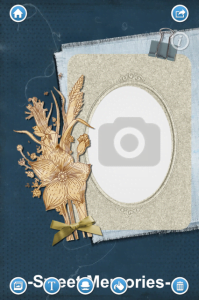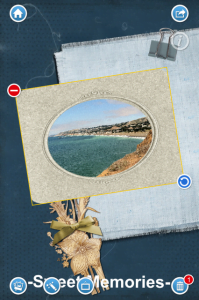August 6, 2013 at 4:46 p.m. PST
iPhone users often have a lot of photos, but don’t always know what to do with them. Why not create a picture collage? There are a few free apps to create picture collages, but one of the best I have used is Picture Collage Maker.
Overview:
Picture Collage Maker is a WYSIWYG (what you see is what you get) editor for creating photo collages. The free app lets users adorn photos with frames, borders, text, and other decorations. You can create an electronic greeting card and share it over social networks and email.
The app comes with 10 templates, several backgrounds, and “stickers”, which are additional graphics to decorate your collage. With an in-app purchase, you can add more templates, backgrounds, frames, borders and stickers.
The add-ons are quite inexpensive and offer a lot for the price. For 99 cents, you get 4-5 templates with many backgrounds, frames and stickers. That’s less expensive than one Apple greeting card. Of course, Apple prints and sends the card for you. With a little more effort, you can make a beautiful picture collage and send it to a loved one for a fraction of the cost. You can also email or share the picture and save a tree. It’s the thought that counts!
Walk-through:
Picture Collage Maker is so easy to use, it’s almost unnecessary to provide a walk-through. However, some people may want to know how it works before they download the app. I have created a few collages with the app, and it is very easy to use. The object-oriented image editing reminds me of Microsoft Image Composer, which was superior to Photoshop in some ways. Instead of layers, Image Composer used the concept of objects, much like Picture Collage Maker. It’s a more intuitive way to do graphic design.
After starting the Picture Collage Maker app, the first step is to pick a template. There’s a choice of 10 free templates, suited for different occasions. Once you have picked a template, tap on a photo area to add a photo. You can add a photo by taking a picture with the camera or selecting it from the camera roll or Facebook.
The photo can be edited with some surprisingly advanced tools. The photo editor can enhance photos, render effects, crop, remove redeye, and more. The editing tools are better than the stock iPhone Photos app. Even if you don’t want to create a collage, you can use this app to edit a photo. Simply insert your photo, choose a minimal border and enlarge it to fill the whole project. Then edit your photo as desired.
After you have inserted your photo and edited it, you can change the frame or just add a border. You can also resize and reposition the photo. Simply tap the photo and you will see the resize and rotate “handle” (blue circle with circular arrow). Drag your finger on this “handle” to adjust the size and position of your photo.
You can add more photos to your collage by clicking the photo icon at the bottom of the screen. The photos will appear on your project and can be adorned with frames or borders. You can also delete photos by tapping the delete button on the photo (the red circle with the minus sign). Deleted photos just go in the trash. When you click the trash can, the photo is placed back in the project.
Once the photo is set, you can adorn your collage with stickers, text, and even change the background. You can add these elements by clicking the buttons while the whole project is in focus. These additional objects can also be resized, positioned and rotated.
Once you’re done, click the share button on the top right corner of the project. From the sharing screen, you can pick the size of the collage and send it via social networking or email. Picture Collage Maker supports Facebook, Twitter, Flickr, Tumblr, and Instagram. You can post a collage to multiple social networks by turning them on and tapping the share button on the top right of the screen.
This is even better than the Instagram app, and can be used as a replacement, at least to send Instagrams. You can also save the finished collage to your camera roll, which is called “photo library”. If you want to print the card, simply email it to yourself and print it from your computer. Use photo quality paper for best results.
This app is well done, especially considering that it’s free. There’s some room for improvement, but these are minor issues. AirPrint support would be a great addition, so users can print directly from their iOS device. Also, the developers should go with Apple’s naming conventions. “Photo Library” should be called “camera roll”. It would also be nice if one could adjust the z-order of elements. Perhaps this is possible, but I was unable to do this. Support for Pinterest and G+ would also enable greater sharing capabilities. These are all minor points. With Picture Collage Maker, anyone can create a charming picture collage or even a greeting card. It’s also a great for photo editing. Even if you don’t want to make a collage, you can simply enhance a photo and add a caption.