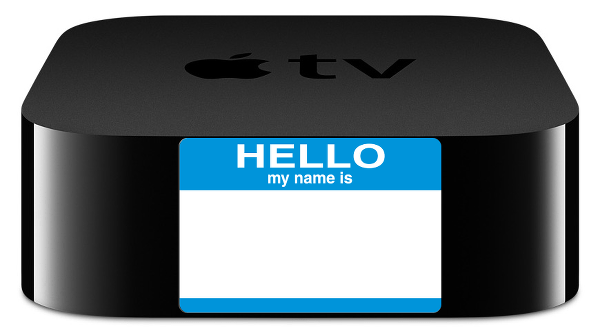

August 17, 2016 at 5:24 p.m. PST
Apple TV 4 is named “Apple TV” by default. This article explains how to rename your Apple TV 4.
Apple TV 4 is a vast improvement over older Apple TV models. Apple’s new streaming device runs the tvOS operating system. Users can install tvOS apps from the App Store. It even has support for Siri. With all of these new features, Apple TV 4 still supports AirPlay, a technology that allows users to beam media from an iPhone, iPad, iPod touch or computer. AirPlay is still a necessity, as some networks don’t offer tvOS apps yet. Sometimes a network will require a cable subscription to activate their tvOS app, but offer their content for free on their website. AirPlay allows users to beam content from a website or app onto Apple TV.
When you connect to Apple TV over AirPlay, the user interface displays the name of your Apple TV. This name can be changed by altering settings on your Apple TV 4.
Why Rename Apple TV 4?
For most people, Apple TV 4’s default name is adequate. If you happen to own multiple Apple TV’s, however, the default name can cause confusion. Some people have even resorted to disabling AirPlay on their secondary Apple TV. This is not necessary. It’s easy to rename your Apple TV 4.
There are also people who enjoy customizing their tech products. Apple is not big on supporting customization. Instead, they believe in democratic design. They provide a clean, simple way to interact with products. Customization doesn’t fit into this scheme. These features are usually added piece-meal in later releases. For example, Apple TV 4 didn’t support folders until the tvOS 9.2 release. The avid customizer might not like to see a generic “Apple TV” label in the AirPlay controls.
You can also use the Apple TV 4 name to provide a reminder. For example, you may need to turn up the volume on your iPhone when connecting to AirPlay. You can name your Apple TV “turn up volume” as a reminder. I usually turn on full dynamic range audio when playing music via AirPlay. I could remind myself to do this by naming my Apple TV “turn on full dynamic range”. When I initiate AirPlay, I am reminded to do this based on the name displayed. Keep in mind that iOS will only display the first 30 characters of your Apple TV name in the AirPlay user interface control. If you use this as a reminder, keep it brief.
How to Rename Apple TV 4
Renaming Apple TV 4 is a simple and straightforward task. First, launch the Settings app and then click on AirPlay. You can see the current Apple TV name in the Apple TV Name field. Click on the field to change the name. You are presented with a list of preset names: Apple TV, Living Room, Family Room, Bedroom, Kitchen, Great Room and Office. Simply select and click on one of these names to rename your Apple TV 4.
If these names do not suffice, scroll all the way down to the bottom of the screen and select Custom Name. You will first need to delete the current name by using the delete key at the end of the virtual keyboard. Click and hold down the delete key to delete all of the text. Now you can either enter a new name using the virtual keyboard or hold the Siri button to dictate. Remember that your iOS device can only display the first 30 characters of this name. When you are finished, click on the Done button to return to the AirPlay settings screen
The name change takes effect immediately. You can verify that the name is changed by connecting your iOS device to AirPlay. You’ll see the new name of your Apple TV displayed in the AirPlay control.

