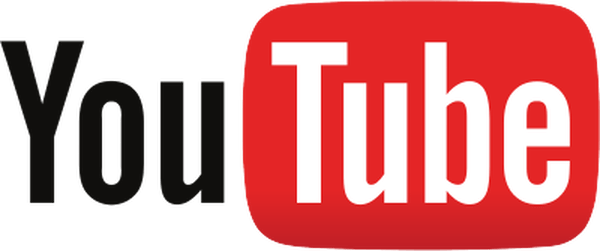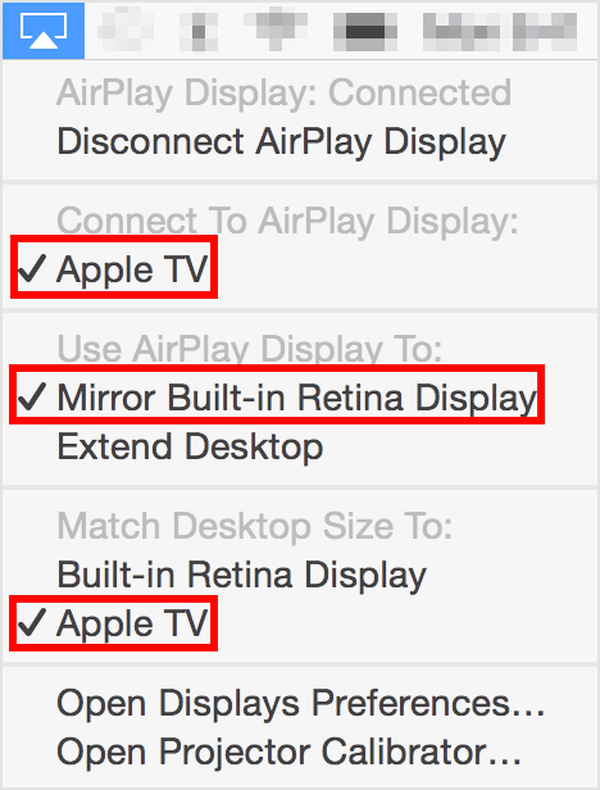May 12, 2015 at 6:45 p.m. PST
Google updated the YouTube Data API which disabled support for older devices. Apple TV 2 (the second generation model) no longer supports YouTube as a result of this change. This article explains how to watch YouTube on an Apple TV 2.
Progress is a wonderful thing. Obsolescence is not. After Google updated the YouTube Data API, older devices are no longer supported. You may have noticed that the YouTube channel disappeared from the Apple TV home screen.
Before you get upset with Google, Apple could have updated Apple TV 2 to support the change. Instead, they just removed the YouTube channel.
Owners of the second generation Apple TV are feeling neglected these days. Beyond the loss of YouTube, Apple TV 2 isn’t getting the same updates as the third generation model. We still have the same old user interface. At least we are getting most of the new channels. Apart from Beats and YouTube, Apple TV 2 has all of the channels of its successor. You can still play YouTube videos on your Apple TV using AirPlay.
How to Play YouTube Videos on Apple TV 2 With an iPhone, iPad or iPod Touch
Playing YouTube videos on a second generation Apple TV is easy if you have an iOS device. For this to work, you will need an iPhone, iPad or iPod touch with at least iOS 7 installed. You can check the version by tapping Settings > General > About. You will also need to install the YouTube app, if you don’t have it already. It is free and available in the App Store.
First, make sure that your iPhone, iPad or iPod touch is on the same WiFi network as your Apple TV. Next, turn on your television and then turn on your Apple TV. Using your iOS device, swipe up from the bottom of any screen to reveal Control Center. You should see an AirPlay button at the bottom of Control Center. Tap the AirPlay button and then tap Apple TV.
Next, launch the YouTube app on your iPhone, iPad or iPod touch. When you play a YouTube video, it will be displayed on your Apple TV.
You can also turn on AirPlay directly within the YouTube app. This can come in handy if you are watching videos on your iOS device and find one worthy of a bigger screen. First, tap on the video window to display the video controls. Next, tap the AirPlay icon on the lower right corner of the video and then tap Apple TV. You might need to scroll down to see this option.
You should see the video displayed on your TV, with an AirPlay placeholder on the YouTube app. Once you have turned AirPlay on for one video, the setting persists for other videos. You can turn it off by tapping the AirPlay icon on the video screen and selecting iPhone, iPad, or iPod touch.
AirPlay Doesn’t Work?
Both Apple TV and your iOS device are setup, by default, to use AirPlay. As long as your iOS device is on the same WiFi network as your Apple TV, it should work. Unfortunately, since Apple TV is often shared by many people, someone may have altered it to disable or secure AirPlay. Let’s take a look at your Apple TV AirPlay settings.
First, make sure that your Apple TV is on the same network as your iOS device. You can check the WiFi network name on your iOS device by tapping Settings > WiFi. Next, using your Apple TV remote, click on Settings > General. You should see the name of your WiFi network next to the Network menu item. If your Apple TV and iOS device are on two different networks, AirPlay will not work. Once you get them on the same network, AirPlay should work automatically.
If AirPlay still doesn’t work, someone may have changed or disabled the feature. Using your Apple TV remote, click on Settings > AirPlay. Make sure that AirPlay is turned on. If not, turn it on from this screen. If it still doesn’t work, AirPlay security may be turned on, however, you will typically see messages indicating that AirPlay security is enabled. Nonetheless, click on Security on the AirPlay menu and inspect the settings. As mentioned, if security is on, you will be guided to enter a code, provide a password or activate your device. Follow these instructions to get AirPlay to work. You can also try turning AirPlay Security off by selecting None. This will allow anyone on your WiFi network to use AirPlay. For most users, AirPlay Security is not necessary. It is more useful for Apple TVs in corporate or educational settings.
How to Play YouTube Videos on Apple TV 2 With a Computer
If you don’t have a somewhat recent iPhone, iPad or iPod touch, you can still get YouTube videos on your second generation Apple TV. Modern iMacs and MacBooks come with AirPlay functionality built-in. First, turn on your television and then your Apple TV. Next, using your Mac, click on the AirPlay icon on the top menu bar. Select “Apple TV, “Mirror Built-In Retina Display” and “Match Desktop Size To: Apple TV”.
You should now see your Mac’s desktop mirrored on Apple TV. You can open your browser and go to www.youtube.com.
After starting a video, click the full screen button on the lower right corner of the video. You should now see your YouTube video on your television. If this isn’t working, try the same troubleshooting steps mentioned on page 1. You need to make sure that your Mac and Apple TV are on the same WiFi network, AirPlay is enabled and security is set appropriately.
If you have an older Mac or a Windows PC or Chromebook, there are a few ways to use AirPlay. I recommend AirParrot. It works and it is easy to set up and use. For more information on using AirParrot, please read this article.
Time to Buy a New Apple TV?
If the removal of YouTube has you thinking about purchasing a new Apple TV, wait. There are very reliable rumors that Apple will be releasing a new Apple TV soon. You can currently upgrade to a third generation Apple TV at a reduced MSRP of $69. If you shop around, you can find it for even less. This model has a fully functional YouTube channel. I would still recommend waiting a few months to see what Apple will unveil. The new Apple TV is rumored to have a touch screen remote and may have kinetic gesture controls. It will definitely have better hardware than the third generation model. Apple is expected to launch an App Store for Apple TV, bringing games and other apps to the platform. It is worth waiting for. You will probably want a new and powerful Apple TV to take advantage of games and apps.
Sell Your Old Apple TV 2
If you own a second generation Apple TV, you may not be aware of its value. The Apple TV 2 is the only unit that can be jailbroken. This basically installs an alternate operating system, which appeals to some people. There are people willing to pay about $150 for a second generation Apple TV. Even Gazelle will pay you $48 for it. You probably paid less than $100 for it. It is rare for any technology product to appreciate in value. Nonetheless, there is much demand for second generation Apple TV units. The proceeds from selling your old Apple TV may cover the price of the soon-to-be-released model. Whatever you do, don’t just put it in a spare bedroom. With a little effort, you can sell your old Apple TV and make a tidy profit. That old hockey puck may very well pay for your next Apple TV unit.
UPDATE:
- “Apple TV 4: The Unofficial Manual” is now available. Learn more about how to use your new Apple TV 4. It’s also a great resource for those considering purchasing a new Apple TV 4.