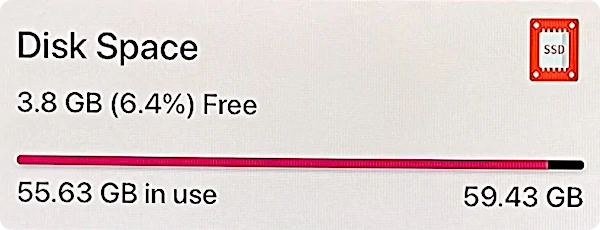

February 2, 2023 at 1:39 p.m. PST
tvOS is missing an essential feature. Users cannot check how much free storage space remains on their Apple TV. This article explains how to check how much storage space is left on Apple TV.
Apple TV is a relatively new device, which means it is a bit rough around the edges. Its core operating system is derived from iOS, making it very stable. Unfortunately, the Apple TV team’s contributions are mediocre at best. tvOS is rife with annoying quirks and cosmetic defects. As with all Apple TV releases, they seem to break things with software updates. This also happened with my previous second generation Apple TV.
Let’s face it — Apple is not putting their best and brightest engineers on Apple TV. It’s probably a group composed of newly hired engineers and existing underperforming Apple employees who were reassigned. It makes sense for Apple to place their brightest employees on the iPhone and Mac. That said, Apple TV owners need to set their expectations appropriately. Don’t expect iPhone quality from Apple TV.
Apple TV Doesn’t Provide Storage Usage Information
You can purchase the latest (November 2022) Apple TV 4K device in 64GB or 128GB versions. Although most tvOS apps don’t take up a lot of space, and you can’t really download movies, TV shows, or music onto the device, it’s still a good idea to go for the 128GB model. The price difference is insignificant, and the greater capacity makes it better suited for games, which can take up gigabytes of space for each app.
Regardless of which storage option you choose, tvOS doesn’t offer complete information about your device’s available storage. This is unusual, as iOS, iPadOS, and macOS provide detailed information on storage usage. At best, you may be alerted that you’ve run out of storage space.

tvOS does provide a way to manage storage and view how much space each app is using. Clicking on Settings > General > Manage Storage displays a list of apps and the amount of storage space they use. Unfortunately, this isn’t accurate. For example, the Manage Storage screen shows that Asphalt 8 uses 293.6 MB of space. That’s the initial download, but once you start the game, additional resources are downloaded. The game ends up using almost 2 GB of space when fully installed.
Researching this discrepancy, I discovered that tvOS will automatically delete extra app data as storage space becomes scarce. This means that, to some extent, these statistics are accurate. As you fill up your Apple TV with apps, additional resources will be deleted, while the core app remains intact. If this happens with a game, the resources will have to be downloaded the next time you launch the app. This can take a long time! Also, if you don’t have enough free space, you might not even be able to download the assets for a game you already downloaded. Oops!
It’s possible that product managers decided not to show overall storage statistics, as they may be misleading. Given the way that storage space is dynamically managed, it’s difficult to say how much is really used. Some video apps may allocate a cache, which temporarily consumes space, but can be deleted. When you install new apps, temporary data and app resources are deleted to make room for more apps. This makes it all the more difficult to report used and available storage space.
Although it’s a complex situation, given the fact that users must choose between a 64GB or 128GB model, the amount of available storage space is important. Fortunately, a generous app developer has provided a simple and free app that can provide this information.
How to Check How Much Storage Space Is Left on Apple TV
The App Store is full of incredible apps, but it also has a few scams. In researching this article over the past several years, I found numerous apps that provide system information for the exorbitant price of $20. Apple seems to have removed these. Now there’s only one paid app, for 99 cents, that will inform you about Apple TV storage statistics.
The good news is that you don’t need to pay a cent, let alone 99, to find out how much Apple TV storage you’ve used. William Alexander, a generous developer, created a free app to show you how much storage space is available on Apple TV.
Let’s look at how to install and use the TV Info app for tvOS:
- With your Apple TV up and running on the Home Screen, use the Siri Remote to navigate and click on the App Store icon.
 The App Store will launch.
The App Store will launch. - Use the Siri Remote to slide over to the magnifying glass icon.
 The Search user interface appears.
The Search user interface appears. - Swipe down to begin entering your search criteria.
 An on-screen keyboard and Siri prompt appear.
An on-screen keyboard and Siri prompt appear. - Use either the on-screen keyboard or Siri button on your remote to enter “TV Info” into the search field.
 Search results appear, with the TV Info app listed first.
Search results appear, with the TV Info app listed first. - Click on the TV Info app in the search results.
 The TV Info app detail screen appears.
The TV Info app detail screen appears. - Click on the Get button.
 A confirmation screen appears with another Get button.
A confirmation screen appears with another Get button. - Click on the Get button again.
 The TV Info app detail screen appears, and the Get button turns into a moving circle, indicating that the app is being downloaded and installed.
The TV Info app detail screen appears, and the Get button turns into a moving circle, indicating that the app is being downloaded and installed. When the app is finished installing, an Open button appears.
When the app is finished installing, an Open button appears. - Click on Open.
 The TV Info app launches.
The TV Info app launches. - View your Apple TV’s storage statistics in the top left corner.
 The TV Info app also provides other statistics, with in-app purchases available to unlock some information.
The TV Info app also provides other statistics, with in-app purchases available to unlock some information.
There are other statistics provided by TV Info and related apps, but storage space is the most important. Although these apps provide information about RAM and processor usage, it’s pretty much academic. You’re not going to upgrade the processor or RAM in your Apple TV. Basically, these developers are taking advantage of the Apple TV team’s incompetence.
You can still install more apps if your Apple TV is almost full. tvOS will simply free up space by removing additional assets from apps. I would hope this is done based on app usage. For example, tvOS should delete this data if a game with 1.5 GB of resources is rarely used. But with the Apple TV team, you never know. After all, they forgot to provide storage usage information in the first place.
This app also provides some insight into the overall size of tvOS. I have a 64GB Apple TV, but it only has 59.4GB of total storage. This means that 4.6GB is used by tvOS with perhaps some room for virtual memory (swap space) and buffering video content. If you have a 64GB Apple TV, you can only install about 60GB of apps. I was surprised that I’m using 55.63GB of space, but I have installed many tvOS apps to use and review.
Make sure to give the TV Info app an excellent rating. I gave it five stars because we should reward the developer for providing this information at no cost. The app has received a few 1-star ratings. I guess competitors selling the system information apps for a fee aren’t too happy with this app. Sure, this isn’t the most amazing app, but it provides essential information at no cost. Thank you, William Alexander!
Apple Needs to Provide Storage Usage Information for Apple TV
Although Apple TV storage usage is a bit more complicated than with iOS, there’s simply no excuse for not providing this information. After all, they’re selling this in 64GB and 128GB versions. With previous Apple TVs, storage space could be more abstract. There was no App Store. Instead, Apple released “channels” in conjunction with content providers.
tvOS should have a visual graph of storage usage on the Manage Storage screen. This graph could show free space, used space and reclaimable space. The latter statistic is important, as most users don’t want to spend 30 minutes to re-install assets every time they open a video game. At the very least, they need to show free, used and total storage space, as they do on iOS.
The absence of these statistics is actually par for the course with Apple TV. When the fourth generation model launched, there were high hopes that the device would be enormously successful. Apple’s inability to put together a complete and comprehensive channel lineup for their new TV device defeated hopes for widespread adoption. Not all of this is Apple’s fault. Viacom is playing hard ball with all TV device ecosystems. There really aren’t any comprehensive live TV bundles for these devices.
Apple didn’t even mention tvOS at their World Wide Developers Conference until recently. It’s abundantly clear that Apple doesn’t really care much for the device. Apple TV owners can take solace in the fact that the core of tvOS is stable and derived from iOS. Apple TV doesn’t crash or freeze. But it does have a lot of quirks. The lack of storage usage statistics is just one of many Apple TV foibles. It’s an imperfect device. There is room for improvement. It can be enhanced with tvOS updates. We can only hope that Apple finally takes this device seriously and shapes up the tvOS team.



 The App Store will launch.
The App Store will launch. The Search user interface appears.
The Search user interface appears. An on-screen keyboard and Siri prompt appear.
An on-screen keyboard and Siri prompt appear. Search results appear, with the TV Info app listed first.
Search results appear, with the TV Info app listed first. The TV Info app detail screen appears.
The TV Info app detail screen appears. A confirmation screen appears with another Get button.
A confirmation screen appears with another Get button. The TV Info app detail screen appears, and the Get button turns into a moving circle, indicating that the app is being downloaded and installed.
The TV Info app detail screen appears, and the Get button turns into a moving circle, indicating that the app is being downloaded and installed. When the app is finished installing, an Open button appears.
When the app is finished installing, an Open button appears. The TV Info app launches.
The TV Info app launches. The TV Info app also provides other statistics, with in-app purchases available to unlock some information.
The TV Info app also provides other statistics, with in-app purchases available to unlock some information.