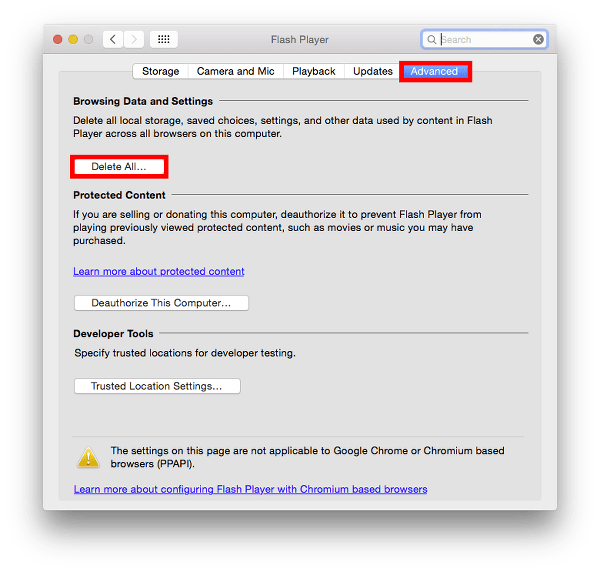June 6, 2016 at 4:58 p.m. PST
Full screen Adobe Flash video can sometimes appear choppy or slow. This article covers how to fix choppy Flash video on Mac OS X.
Flash Is the De Facto Video Standard for the Web
Like it or not, Flash is still the standard for web-based videos. Although it’s buggy and has been plagued with security issues, there’s still a tremendous amount of inertia behind the technology.
Part of Flash’s longevity is its legacy. Flash was, at one point, the only way to display video content on the web. Since so many sites already have Flash content, switching to another technology is costly. It would require re-developing a lot of websites.
Flash also offers interactive features that are easy to implement. Adobe provides excellent and intuitive authoring tools, enabling novice developers to create interactive, web-based videos. A lot of web-based advertising uses Flash. Although these features can be implemented in HTML and JavaScript, Flash is much easier and works on all platforms. Users with older computers and browsers might not be able to use the newer technologies.
Flash isn’t going anywhere soon. Companies like Netflix embraced Microsoft’s Silverlight technology and then transitioned to HTML 5. Some major sites, like YouTube, have also moved away from Flash to newer HTML standards for displaying video. That said, if you watch a video on your computer, chances are it is in Adobe Flash format. With its default settings, video will eventually become choppy, especially when viewed in full screen mode.
Why is Flash Video Choppy?
Flash video uses part of your hard drive to cache Flash applications. By default, this is a paltry 10 MB. Over time, the cache fills up and Flash apps can’t function properly, resulting in choppy playback. This cache can fill up in the course of visiting a few Flash-intensive sites.
One would think this problem could be solved by overwriting the cache. Unfortunately, Flash doesn’t do this. When the cache is full, you will experience choppy video. This seems to happen more in full screen mode than with an embedded video. Fortunately, this problem is easily solved. With a few, minor adjustments, you can enjoy smooth, full screen Flash playback.
Ensure Your Flash Plugin Is Up-To-Date
Before we look at altering Flash settings, it’s a good idea to ensure that your Flash plugin is up-to-date. Adobe fixes bugs and patches security vulnerabilities with each new release. You can upgrade your Flash plugin by visiting Adobe’s website. Simply download the update and follow the installer’s instructions.
If you are using Google Chrome, it automatically includes the latest Flash player with each update. When Chrome updates, Flash is updated along with it.
Automatic Chrome updates aren’t turned on by default. You can update Chrome by clicking on Chrome > Preference on the top menu bar. Next, click on About on the left side of the Chrome window.
Chrome will install the update automatically, but you can also set it to do automatic updates. Simply click on “Set Up Automatic Updates for All Users” and enter your administrator password. This is one of a few reasons I prefer Chrome over Safari.
How to Fix Choppy Adobe Flash Full Screen Video Playback
First, launch your web browser. Next, go to the Flash Player Global Privacy Settings panel web page. This webpage allows you to alter settings for Flash, directly within the browser. Click on the second tab on the Global Privacy Settings panel. Next, slide the Global Storage Settings slider to Unlimited. That’s it! You’ll never have to fiddle with Flash or endure choppy full screen video again. If you use multiple browsers, you’ll need to make this change on each one.
Enabling unlimited storage may have the consequence of taking up too much disk space. For many users, this is a trivial amount of space. If you have one of the newer MacBooks or a MacBook Air, you may need to be more conservative about disk space. You may want to set Global Storage Settings to a higher value, but not unlimited. You can also clear out this cache. We’ll take a look at clearing out the cache in the next section.
How to Clear Browsing Data and Settings
Over time, Flash accumulates data. If you have a large hard drive, this is a negligible amount of storage space. Some of the newer MacBooks only have 128 GB solid state drives. People who own these machines may need to occasionally free up some space. Fortunately, this is easy to do.
Before you proceed, make sure you have quit all of your browsers. On the Mac, even if you close all browser windows, the browser may still be running. You can confirm this by looking at the icon on the dock. If there is a dot under the icon, the browser is still running. Right-click on the icon and select Quit to exit the browser. If you are using a Magic Trackpad, click on the icon with two fingers and then click Quit with one finger.
Launch System Preferences from the OS X dock. Next, click on the Flash Player icon on the bottom of the System Preferences screen.
A screen with Flash Player settings appears. Click on the Advanced tab and then click the “Delete All…” button under the “Browsing Data and Settings” section.
The “Delete All Site Data and Settings” option is checked by default. The data deleted in this operation won’t cause any problems. The “Delete All Audio and Video License Files” section is not checked by default. Don’t check this option if you have rented or purchased content that is played in Adobe Flash. Next, click on Delete Data to clear the cache.
This should free up some storage space, but it probably won’t be a lot. Deleting “Browsing Data and Settings” is a global operation. It will clear this data for all browsers on your computer.
A Future Without Flash
As you can see, Flash can cause a lot of problems. I found this choppy video issue to be quite irksome, and there weren’t any good solutions. After some research, people suggested a lot of things that just didn’t work. Some said to uninstall and re-install Flash. It works for a little while, but once the 10 MB of storage is full, the problem returns. This can happen in the course of watching a few Flash videos. Others suggested clearing the cache using the global Flash Player settings in System Preferences. This is only a temporary solution. After a lot of fiddling, I figured out that increasing the storage settings to unlimited works. This setting used to be embedded in every Flash plugin. It’s now relegated to a webpage on Adobe’s site. With every update, Flash seems to get more irritating!
Adobe Flash’s days are numbered. I’m not the only one who is frustrated with poor performance, strange settings and a lack of security. Apple rejected Flash for iOS because the versions Adobe presented were just too buggy. Flash used up too much battery power. It also just didn’t work well with touch screens.
Flash for computers seems to be on the way out. It’s virtually the only app that crashes on my Mac, and it can bring down the entire browser. This was one reason why Steve Jobs adamantly rejected Flash for iOS. He saw how poorly it worked on Mac OS X, even after years of effort from Adobe. With major websites like Netflix and YouTube moving to other technologies, Flash is gradually losing market share.
Flash will be around for some time, but its importance diminishes every day. It’s a problem of neglect. Adobe just didn’t improve the product at all. In fact, the Flash plugin I use today seems more defective and problematic than the one I used a decade ago. If Adobe wants to keep their hegemony in the rich Internet application (RIA) market, they need to embrace the new HTML standard for video and create authoring tools that work with this standard. Better yet, they should create a tool to convert Flash apps to HTML and JavaScript.
Flash will still be around for years to come, but it should be put out to pasture. I know people who refuse to use any site that employs Flash technology. They have completely uninstalled Flash from their systems. I’m not the only one who is frustrated by this out-dated, defective and malware-prone technology.